
We’re excited to announce a highly requested new feature. Due to popular demand, account owners will now be able to create role-based users for your account, to help you and your team collaborate more efficiently while still maintaining the highest level of security you expect with your 101domain account.
Each user will have their own username and password to log in to the account with tools that are personalized for their specific role. Previously, teams would share a single account. This would commonly create problems with account access and forgotten passwords. For example, when the person in charge of domain management leaves the company or is away on vacation and someone from another department like accounting desperately needs access to an invoice.
The functionality of the user account will depend on the role type selected. Users are the best way to give your team members access to the tools they need, and none that they don’t.
Account owner FAQs for new users
How do I create a new user?
- Log in to your account
- Select My Account from the drop-down under your username
- Click Manage Users
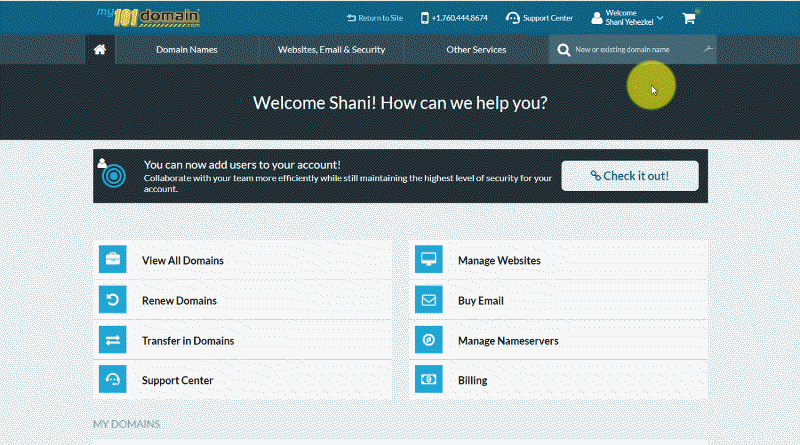
How do I enable a user?
- Log in to your account
- Select My Account from the drop-down under your username
- Click Manage Users
- If the user has already been created, there will be a toggle next to the name to enable the user
- You can also click on a user to edit the user, there will be a toggle to enable the user here as well
How do I disable a user?
- Log in to your account
- Select My Account from the drop-down under your username
- Click Manage Users
- If the user has already been created, there will be a toggle next to the name to disable the user
- You can also click on a user to edit the user, there will be a toggle to disable the user here as well
How do I change permission settings for a user?
- Log in to your account
- Select My Account from the drop-down under your username
- Click Manage Users
- Click on a user to open the edit user settings and change permissions
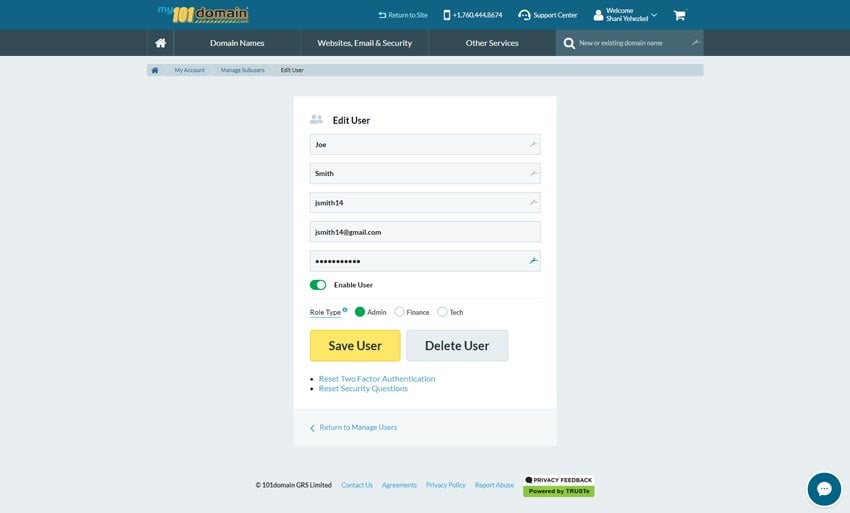
How do I delete a user?
- Log in to your account
- Select My Account from the drop-down under your username
- Click Manage Users
- Click on a user to open the edit user settings
- Click the Delete User button
- Check the box to confirm you want to delete the user
- Click the Delete button
How do I reset 2-factor authentication for a user?
Only account owners can reset 2-factor authentication for a user.
- Log in to your account
- Select My Account from the drop-down under your username
- Click Manage Users
- Click on a user to open the edit user settings
- Click the link for “Reset Two Factor Authentication”
- Check the box to confirm you want to reset two-factor authentication for the user
- Click the Reset button
How do I reset security questions for a user?
Only account owners can reset security questions for a user.
- Log in to your account
- Select My Account from the drop-down under your username
- Click Manage Users
- Click on a user to open the edit user settings
- Click the link for “Reset Security Questions”
- Check the box to confirm you want to reset security questions for the user
- Click the Reset button
What are the user permission roles?
We created a guide to help you determine which role type to select for new users. For example, Finance permissions include all of the functions an accounting team needs to perform their job such as pay invoices, download billing history, add payment methods, etc.
The benefit of having users is that team members will only have access to the tools they need which creates a simplistic and user-friendly experience and helps ensure that there are no inadvertent disruptions to the performance of your domain names and other services. Accountants shouldn’t have to be I.T. experts, and account owners should be the only party with access to critical security features like account locking and security questions.
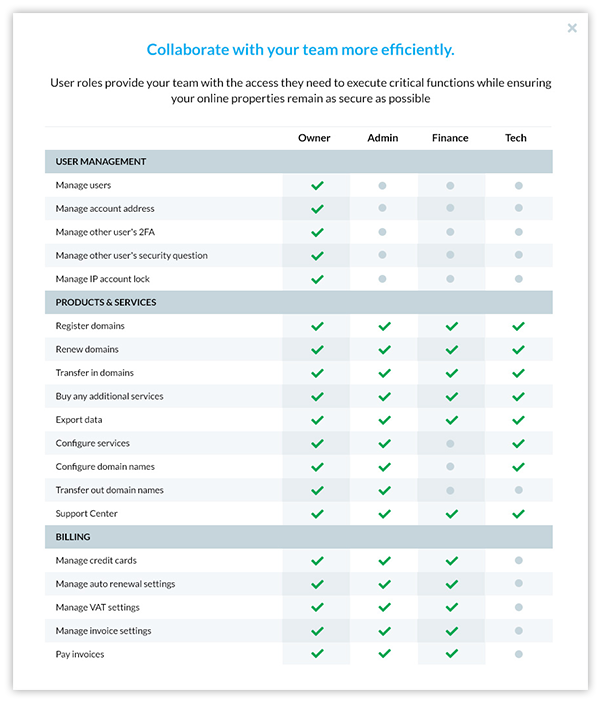
Security is a top priority for us. To ensure your account remains secure, all changes to users will go through the account owner. We hope the introduction of users will improve collaboration and make managing domains an enjoyable and hassle-free experience for your business! As always, we appreciate any feedback you have. If you want to see something new or improved at 101domain, shoot your idea over to [email protected].