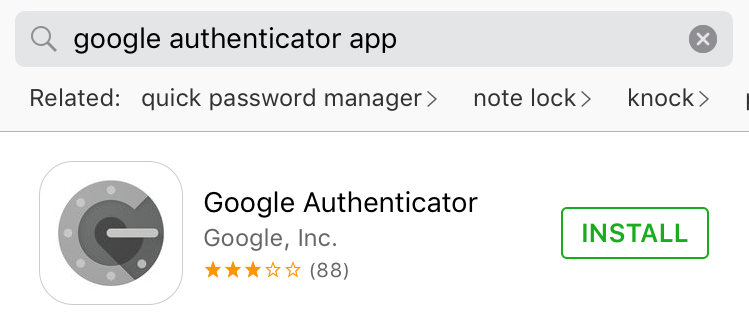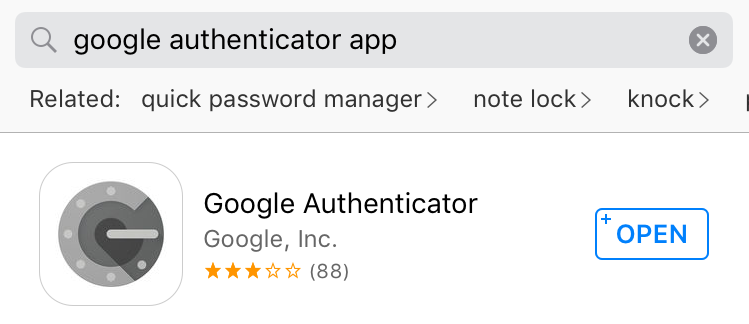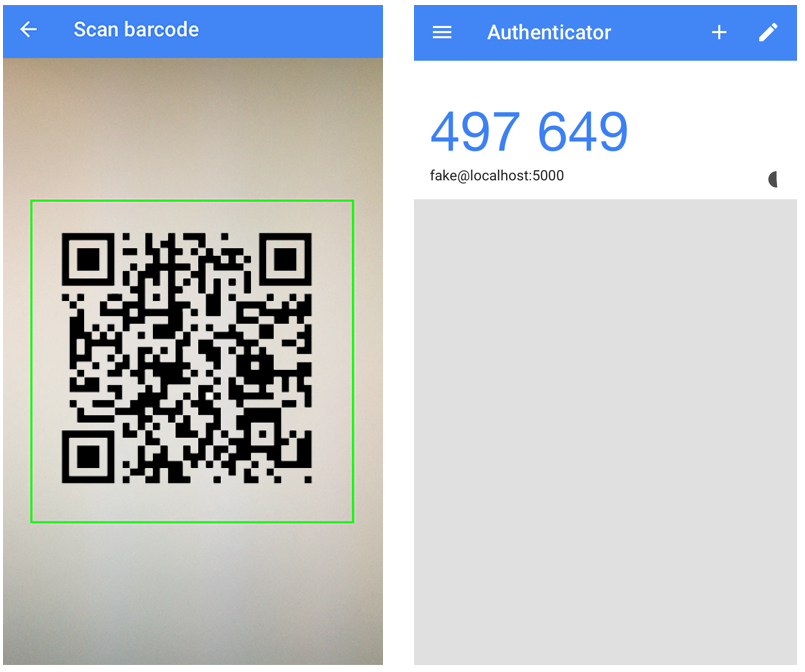Although we don’t like to admit it, there are things we are willing to do for security and others not so much. We know we shouldn’t, but we still stubbornly use the same password on every single website and are even annoyed when asked to add variations such as capital letters or special characters (the worst). Who has the time and brain capacity to create and remember all of the different passwords? We are told not to download software from the internet or click on links in emails but do so nonetheless.
If you are human – like us – you are probably guilty of some of these bad habits and if not then you’re a superhuman, and we commend you.
It’s easier than we think for someone to steal our password. Unlikely to change our ways, there is an easy to implement service that can help protect us from our own slightly moronic human behavior.
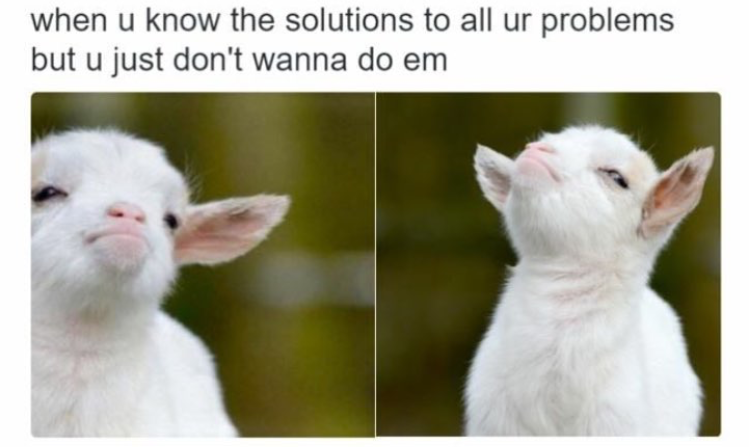
Don’t be this guy. Tweet credit: @imteddybless on Twitter.
We are excited to say we have started offering Google’s Two-Step Verification to our customers. This user-friendly and reliable system will add an extra layer of security to your account, and the best part is that you can add it for free!
Why should I enable 2-Step Verification for my domain?
2-Step Verification helps protect your account from being hacked. Even if someone manages to obtain, crack, guess or steal your password, they can’t sign in without access to your additional verification. This verification code will be sent to your phone via text, voice call, or our mobile app. Or, if you have a Security Key, you can insert it into your computer’s USB port.
How to install:
1. Log in to your account via my.101domain.com. Here you will be prompted to install Google Authenticator or you can navigate to the Two Factor Authentication link in the accounts menu. The page contains a QR code that the user scans with Google Authenticator.
2. Install Google Authenticator on your phone and open the app
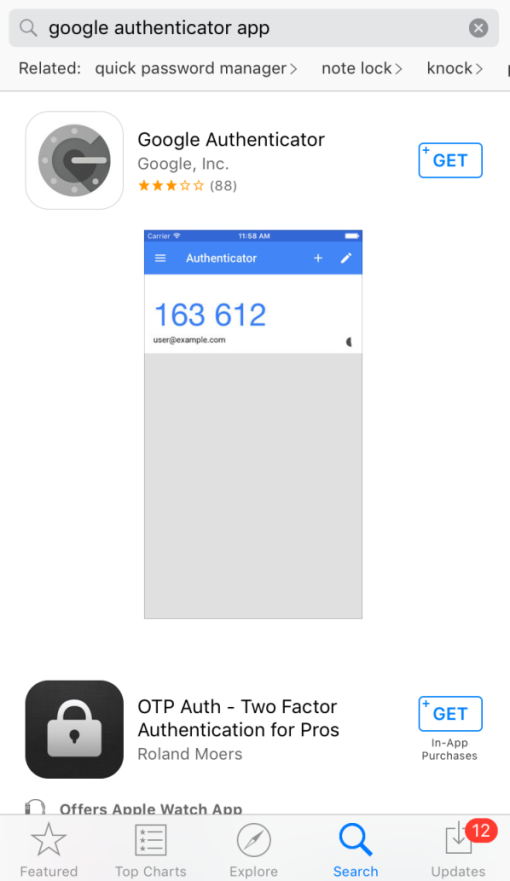
3. Tap “BEGIN SETUP”, then tap “SCAN BARCODE”
4. Your phone will now be in a scanning mode. When you are in this mode and see a green box, scan the barcode. After scanning the QR code, the user will enter the 6 digit token that Google Authenticator displays.
After registering your VIP credential with our site, you will then be required to use it each time you log in. This service protects against common virus, hacker attacks and e-mail phishing schemes. It can also provide limits to account access by key persons or employees as well as your computer on untrusted networks.
The benefits speak for themselves, give it a try today!