
Artificial intelligence is transforming how businesses operate, and Google Gemini is leading the charge. As a generative AI tool in Google Workspace, Gemini helps teams move faster and work smarter across the apps they already use. Whether you’re writing emails, analyzing data, or preparing presentations, Gemini acts as a collaborative assistant every step of the way.
In this article, we’ll explore practical ways a company can use Gemini across Gmail, Docs, Slides, Sheets, Meet, Drive, and Vids to launch a new product from start to finish.
Example Project: Launching a New CRM
In this example, we will follow the progress of a sales and marketing team at a company called Engagement Nest. They are preparing to launch a new cloud-based CRM designed to help retailers improve their sales, marketing efforts, and customer support.
Over the next few weeks, the team needs to:
- Write outreach emails
- Create a blog post
- Build a sales presentation
- Track potential leads
- Host virtual demos
- Manage project files
- Create an explainer video
With Gemini in Google Workspace, the team can go from initial concept to go-to-market quicker and easier than ever before.
Drafting Emails with Gemini in Gmail
A great product launch starts with outreach. The sales team needs to email potential customers, partners, and industry influencers. Instead of writing every email manually, reps can use Gemini in Gmail to:
- Generate emails based on a simple prompt
- Adjust tone and wording for different audiences
- Summarize lengthy email threads to get up to speed quickly
Example Prompt:
Draft a personalized email to a retail tech executive introducing Engagement Nest CRM and offering a free demo for their team.
Tip: You may need to include information about the product in the prompt.
Gemini may not write the perfect email on the first try, but it gives you a strong starting point. From there, you can fine-tune the message using built-in tools like Formalize, Elaborate, or Shorten. If you want a fresh take, simply select Recreate. You can also edit your prompt to guide Gemini in a new direction.
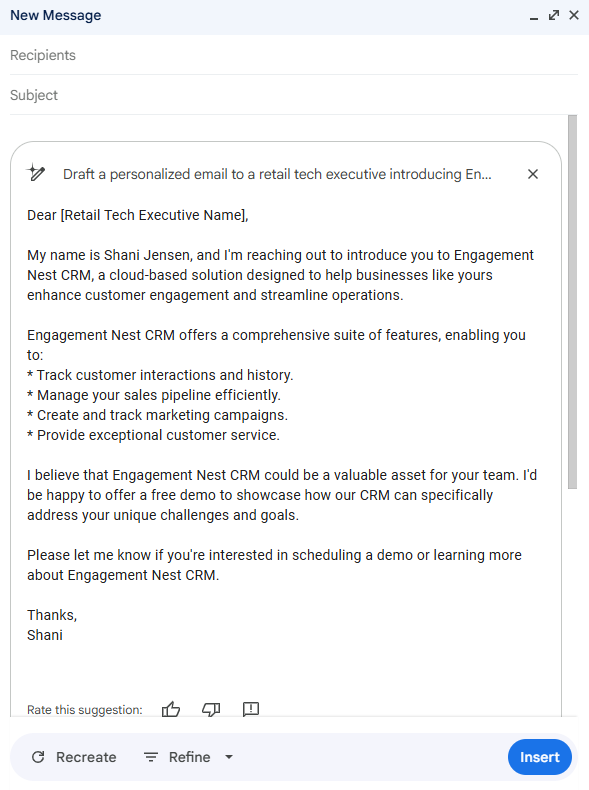
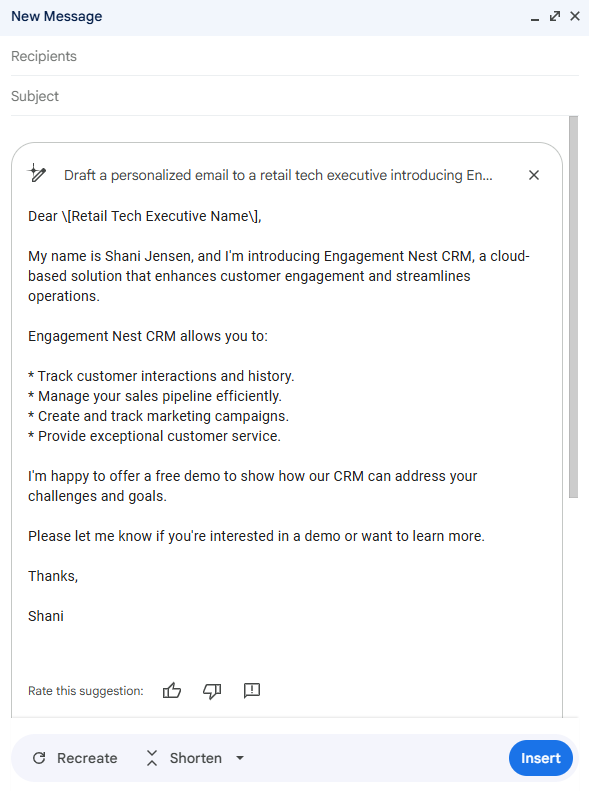
Crafting Blog Content with Gemini in Google Docs
Blog posts are essential for driving traffic and generating leads, particularly during a new product launch. Using the Help me write feature in Google Docs, the marketing team can generate a first draft in seconds.
Example Prompt:
Write a blog post introducing Engagement Nest CRM, highlighting its key features, and explaining how it benefits retail businesses.
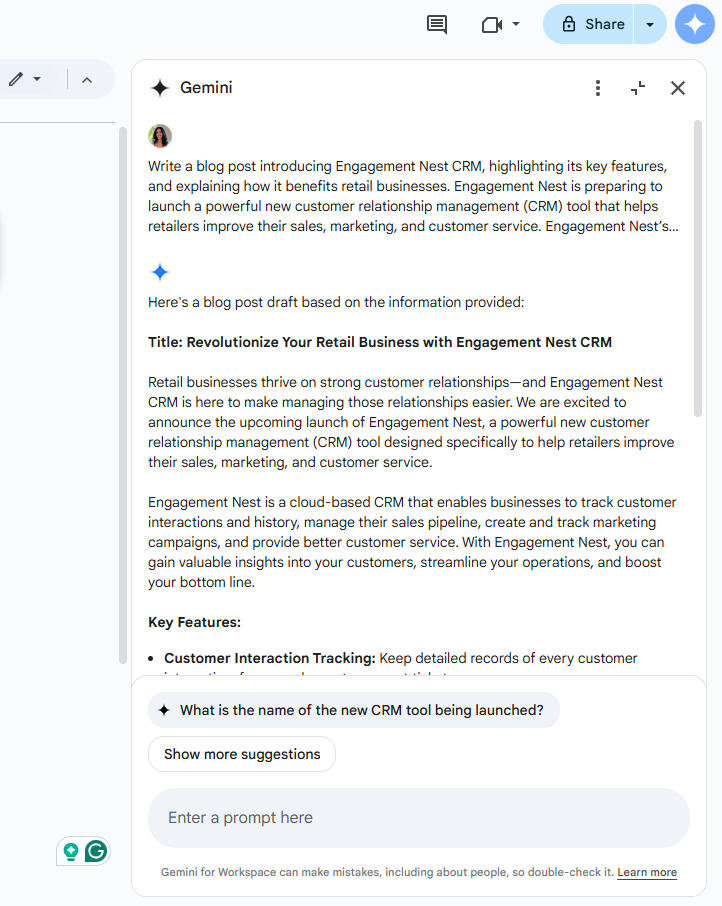
Once the content is generated, you can:
- Use Proofread to check grammar, spelling, sentence structure, and tone
- Insert it into your document
- Adjust the tone to match your brand
- Expand or shrink sections
- Rephrase words and sentences for improved clarity
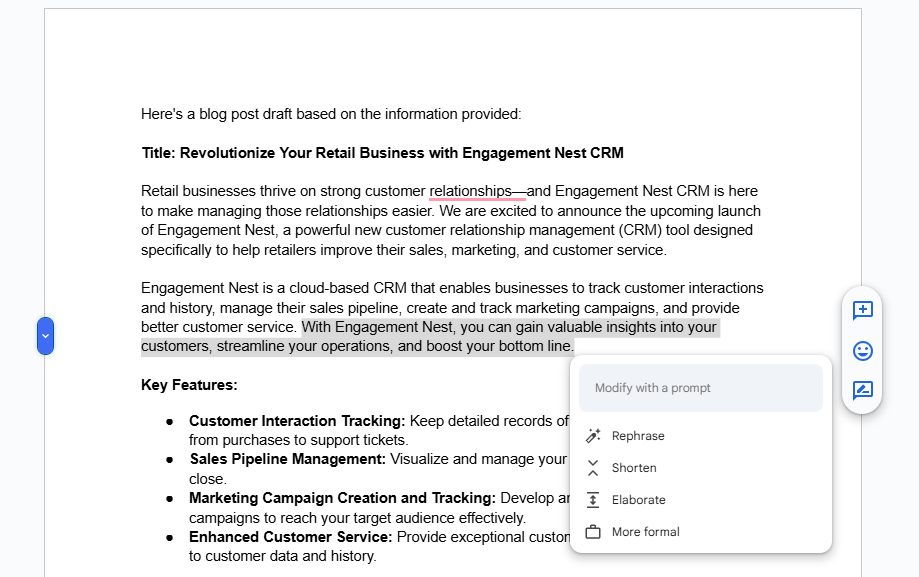
No matter what kind of content you create, providing a clear, detailed prompt is important to achieve the best results.
Designing Presentations with Gemini in Google Slides
Once the sales team secures meetings with potential customers, they need a polished pitch deck that clearly communicates the product’s value. Using Gemini in Slides, they can:
- Generate custom visuals with AI
- Summarize product features into key talking points
- Refine messaging for clarity and audience types
Example Prompt:
Create an image of a business person overwhelmed with work.
You can edit the original prompt to generate new images or apply a visual style to bring your story to life. You can add styles such as Photography, Sketch, Vector Art, Watercolor, or more.
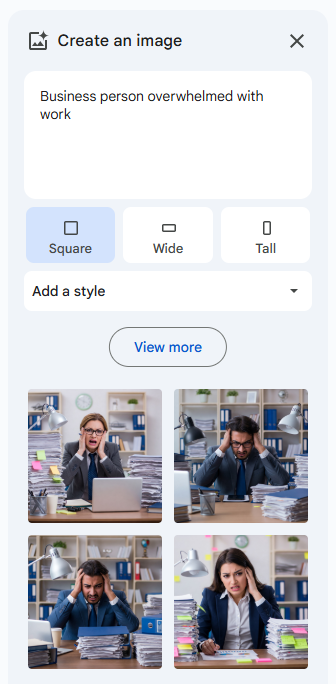
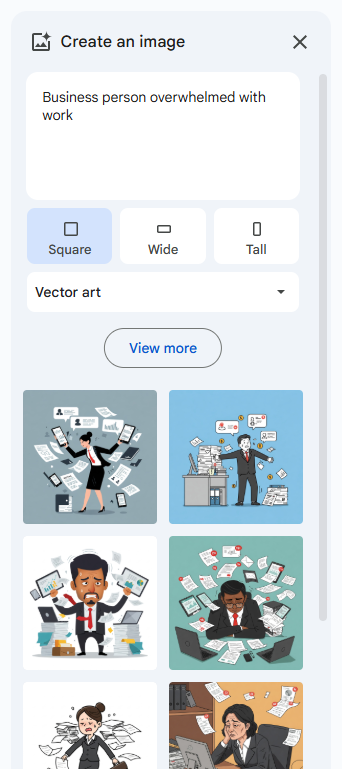
With Gemini taking care of the creative groundwork, the sales team has more time to perfect their pitch.
Organizing Data with Gemini in Google Sheets
Tracking performance is critical during a product launch. Gemini in Sheets can generate templates and tables to help you organize metrics, even if you’re starting from a rough idea.
Example Prompt:
Help me create a table to measure leads, conversion rates, and revenue from a new product.
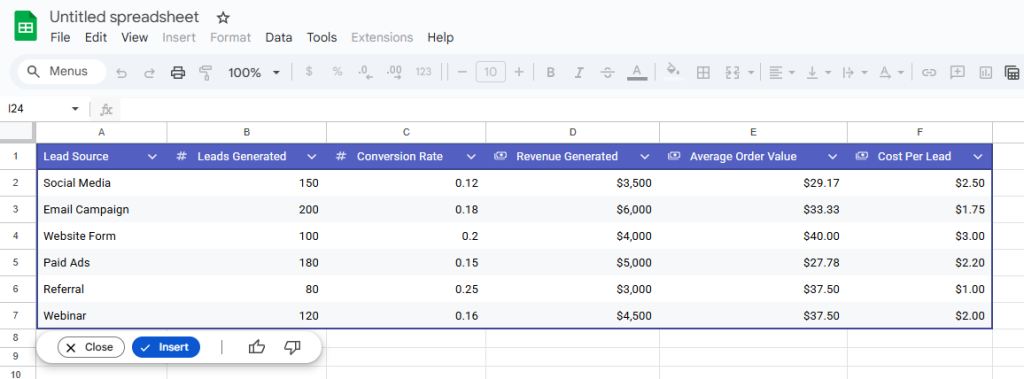
If the generated table meets your needs, simply insert it into your spreadsheet. Otherwise, you can refine your prompt and generate a new version, however it’s important to know you will lose the current output. It’s best practice to use a blank spreadsheet and copy the results into an existing sheet.
Running Virtual Demos with Gemini in Google Meet
Live product demos are crucial for closing deals. With Gemini in Meet, the Sales team can:
- Generate personalized backgrounds
- Use real-time caption translation for international prospects
- Automatically capture and summarize meeting notes in Docs
Example Prompt:
Create a Google Meet background tailored to sales calls with an aviation company.
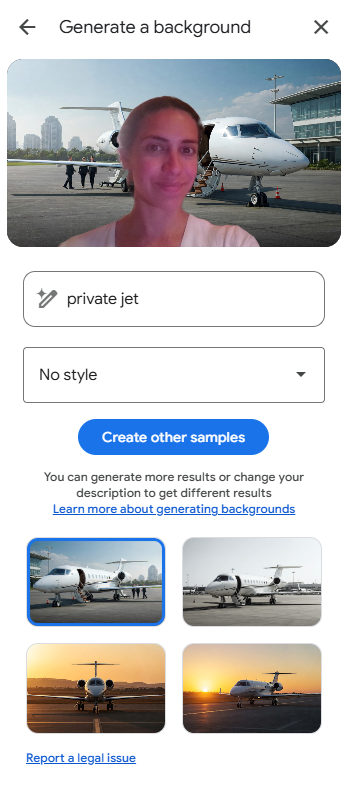
These tools help improve communication, build credibility with clients, and eliminate manual tasks like note-taking so you can stay present in the conversation and never miss an action item.
Managing Files & Summarizing Documents with Gemini in Google Drive
Staying organized and making deadlines is essential to a successful launch. With AI-powered search and document summaries, Gemini in Drive saves everyone time searching and reading through emails, pitches, and plans. Gemini can help with:
- Finding files by content, not just by name
- Summarizing long documents into main objectives
- Comparing multiple files and highlighting key differences
Example Prompt:
Summarize the latest strategic marketing plan for the Engagement Nest CRM launch.
Tip: You can tag files in your prompt using the @ symbol so that Gemini can generate more relevant results.
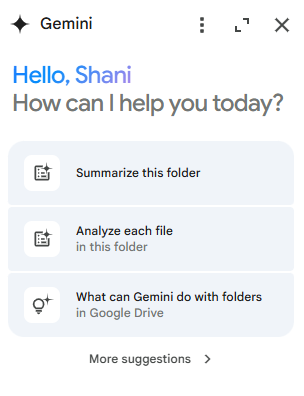
Creating Videos with Gemini in Google Vids
To close out the project, the marketing team needs a product video they can share on the website, social media, and email. With Gemini in Vids, you can:
- Generate a script and storyboard from a single prompt
- Add your company’s branding, fonts, and colors
- Use AI voiceovers, animations, and transitions
Example Prompt:
Create a 90-second explainer video introducing Engagement Nest CRM and its benefits using a friendly and engaging tone.
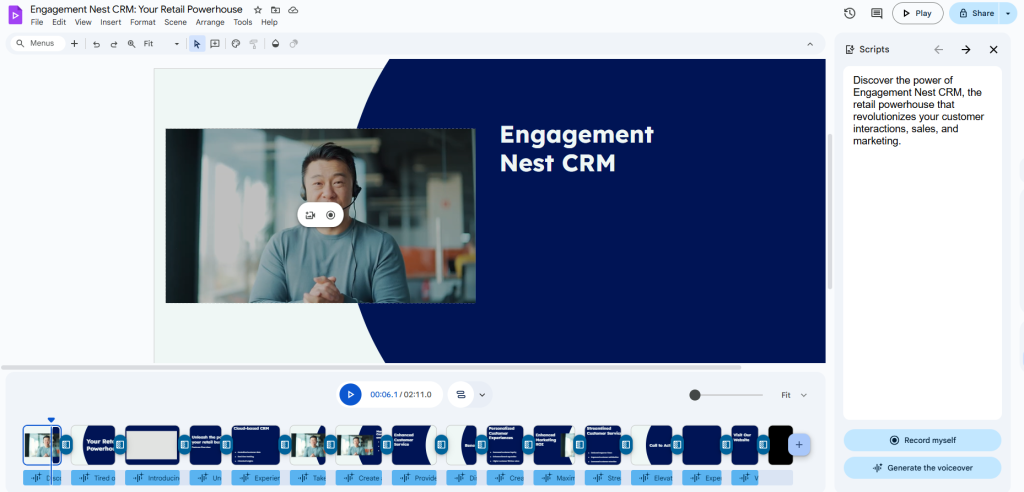
Templates and built-in tools make it easy to create videos, whether you are a seasoned marketer or have no design experience whatsoever. Gemini provides the foundation so all you have to do is customize placeholder content and publish when ready.
The Future of Work
When launching a product, AI can make all the difference. From writing emails and blog posts to building presentations, analyzing data, running meetings, and creating videos, Gemini helps teams move faster, stay organized, and get creative.
In the next part of this blog series, we will take a deep dive into using Gemini in Gmail. Stay tuned for more insights on how to make the most out of AI in Google Workspace!
Gemini AI is a part of
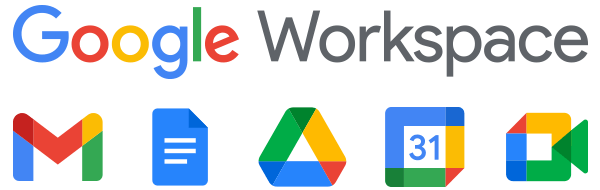
Google Workspace is a set of productivity and collaboration tools that helps individuals, teams, and businesses get more done with fewer distractions. Try it yourself—for free!