
Google Docs has always been known for its seamless file sharing, real-time collaboration, and cloud-first design. Now, with Gemini AI built in, it’s evolving into something even more powerful. You can think of it as having a writing assistant, designer, and project manager all in one place. Google has completely reimagined the experience and optimized it for productivity. Read on to see how Gemini in Docs can help you create polished documents, brainstorm ideas, and accomplish more in less time with your team.
Gemini in Docs: Your AI Everything Assistant
Gemini in Docs is your personalized AI assistant, easily accessible from the side panel. It can help you:
- Brainstorm ideas
- Write and refine text
- Summarize content
- Pull in insights from other files
- Generate custom images
There are three core features to explore:
Help Me Create, Help Me Write, and Help Me Visualize. Let’s dive into each.
Help Me Create
When you need to go from idea to full document quickly, Help Me Create is your go-to.
You can type a custom prompt and use the @filename feature to pull in content from your Drive to add more context. Gemini then creates a well-designed, structured document using text, tables, images, and more.
Not sure where to begin? Choose from a variety of starter prompts for common tasks, such as developing a roadmap for a product launch, organizing a party planning checklist, or creating a note-taking template for a daily standup meeting.

How to use it:
- Open a new document
- Click Help me create at the top
- Or go to File > New > Help me create
- Choose a ready-made template or add a custom prompt

Example Prompt:
Create a proposal for my new client using the deliverables listed in [Customer meeting notes – March 23, 2025]. Outline the scope of work, pricing, and timing, and create a cover image showing eco-friendly cleaning products with inline visuals.
Help Me Write
Whatever writing project you’re working on, Gemini in Docs can help you get to the starting point. You can ask Gemini questions, refine your text or rephrase parts of it, and create summaries and outlines. All you have to do is write a few words about a topic, and a draft will be instantly generated for you.
Simply select Help me write and a text input will open where you can enter your prompt.
Example Prompt:
Generate 3 social media posts that highlight the benefits of our athletic shoes with a focus on comfort and performance.

If the generated results don’t meet your expectations or if you believe there’s room for improvement, you can refine the text with the following options:
- Shorten: Make content more concise
- Elaborate: Add more detail
- Tone: Change the tone to be more formal or casual
- Bulletize: Use bullet points
- Summarize: Provide an overview
- Retry: Generate a new version
- Custom: Add specific guidance for better results
To change the word choice in something you wrote or something Gemini generated, simply highlight the text and click Refine.
Bonus Writing Features We Love
Proofread
Use Proofread as your personal editor to ensure that your document is polished and professional before you share it with others. Aside from grammar and spelling suggestions, Proofread evaluates your word choice, use of active voice, conciseness, and sentence structure.
If issues in your writing are detected, the icon will include a blue dot to indicate that proofread suggestions are available.
Go to Tools > Proofread to get started.
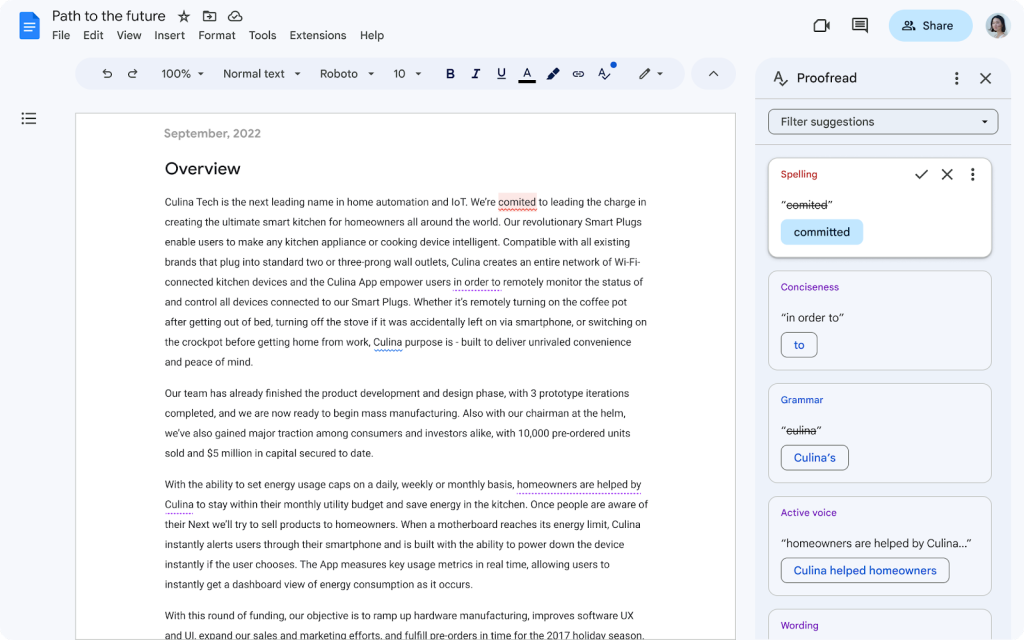
Gems
The more you use AI, the more you may find yourself using similar prompts over and over again. You can save time with these repetitive tasks by creating custom Gems.
Gems are AI personas that are designed to help you exactly how you want. You can create your own Gems or choose from a library.
Example: A Gem could be a cheerful running coach, financial advisor, or writing assistant who remembers the context you care about.

Help Me Visualize
You don’t need to search the web endlessly to find the perfect picture, you just need to describe it and Gemini will generate one for you.
How to use it:
- Open a new document
- Go to Insert > Image > Generate an image
- Describe your image in a few words
- Select the aspect ratio
- Choose a style like photography, watercolor and more
- Click Create
Use help me visualize to put the finishing touches on your project by creating a unique cover image. Cover images can only be added to documents set to pageless mode. To do so, go to File > Page setup > Pageless or Format > Switch to Pageless format.
You can add cover images from Google’s curated gallery or upload your own image.
There are multiple ways to use it:
- Click the “Cover image” chip at the top of your Doc
- Go to Insert > Cover image
- Type “@” followed by Cover image

Example prompt:
Create a cover image showing a happy person working on a computer in a room full of beautiful plants.
Other Google Docs Features We Love
Aside from Gemini, Google Docs is packed with tools that make collaboration and content creation faster and easier.
Building Blocks
Use “@” to access smart templates for emails, checklists, meeting notes, and more. You can also build and save your own custom blocks.
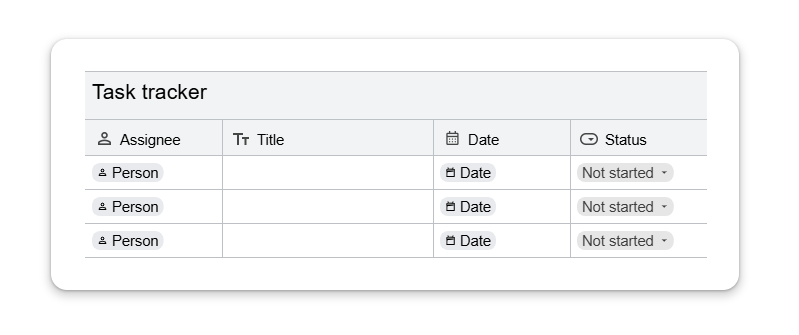
Smart Chips
Link files, people, events, and places with “@.” You can even integrate third-party tools like Figma and Atlassian through add-ons.
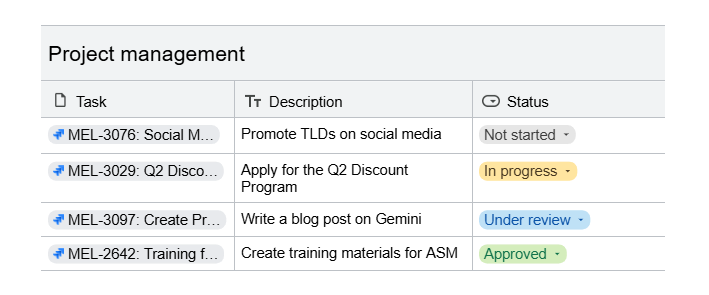
Tabs & Headings
Structure long docs with tabs and sub-tabs, complete with emojis to visually represent the content. Create a table of contents from your headings and jump to any section easily.
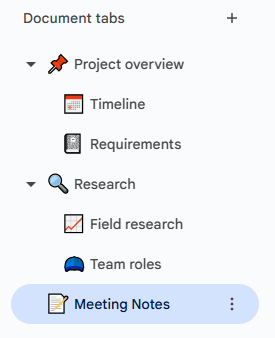
Version History
Version history is a lifesaver for teamwork. It keeps tabs on edits, who did what and when, and lets you bring back old versions if you mess up or change your mind. No need to start from scratch again!

Comments & Suggestions
Share feedback, assign tasks, and collaborate in real time. Use emoji reactions or suggest edits without changing the original text.
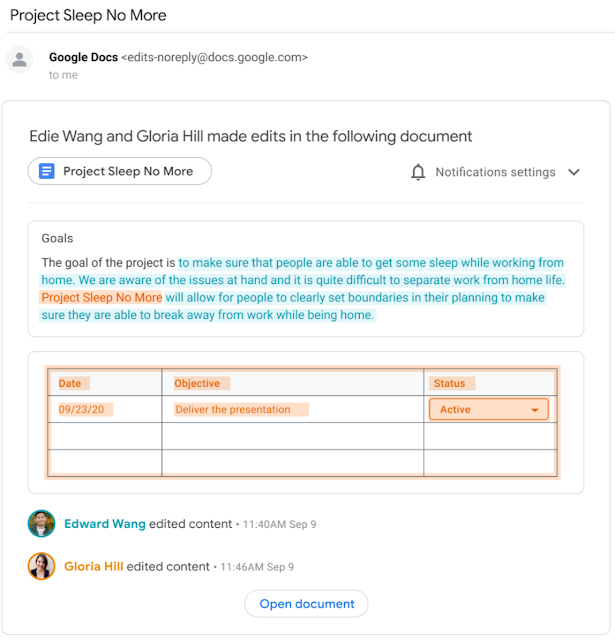
Seamless File Sharing
Google Docs makes sharing files super easy, both internally and externally. Share your doc via email or send a link with flexible permissions—viewer, commenter, or editor.

Google Docs is more than just a word processor. Now, with its Gemini integration, you can handle tasks like creating, writing and visualizing all within the same platform. This, combined with its collaborative features, accelerates projects by eliminating the need for app switching. It’s user-friendly elements like @-mentions and emojis create a modern workflow that just makes sense.
Ready to give it a try? Open Google Docs and start exploring Gemini for yourself.
Next up in this series, we’ll take a deep dive into using Gemini in Drive .
Gemini is a part of
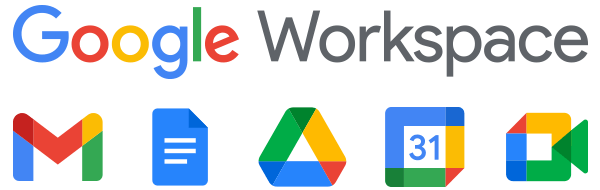
Google Workspace is a set of productivity and collaboration tools that helps individuals, teams, and businesses get more done with fewer distractions. Try it yourself—for free!