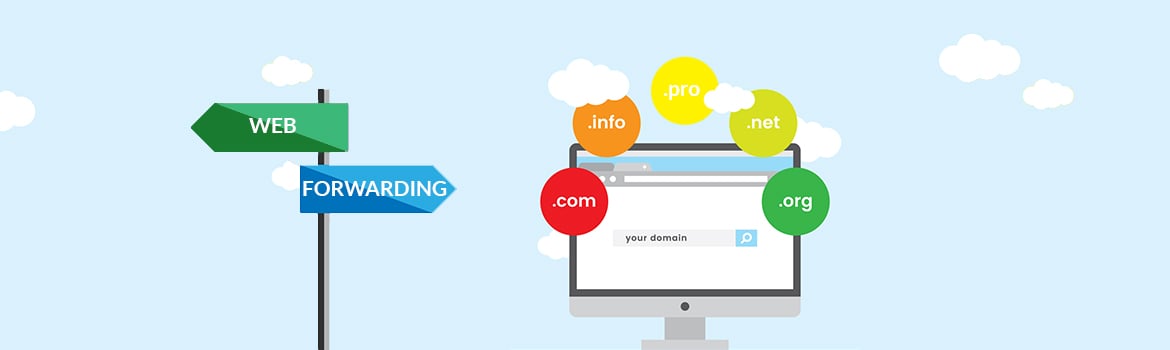
Sometimes a website is so good you have to name it twice, three times, or more. Included in the cost of the domain name, web forwarding allows you to point one or more domain names to an existing website. You may be wondering why or how you would use additional domain names to drive traffic to your primary website. Misspellings, alternate extensions, abbreviations, or keywords are all popular examples of different domain names pointing to the same website.
Web Forwarding Examples
How many times have you accidentally typed facebok.com into your web browser? Think about how much traffic a domain name like that gets from people mistakenly entering the wrong address.
Facebook combats this by redirecting facebok.com, fasebook.com and many other misspellings to their main website, facebook.com. If they hadn’t their users could end up on someone else’s website, a competitor perhaps. Web forwarding creates a seamless experience for a user who might not have even realized their mistake.
Want to see a real life example?
Elections officials use web forwarding to point their custom .VOTE domain names to their existing elections webpage.

This is a free way to drive traffic to your existing elections page! And studies have shown that a .VOTE domain name is 10 times easier for the public to remember than a .GOV name.
Web Forwarding Options
You have two options for web forwarding.
Option 1: HTTP 301 Forwarding

Forwarding as 301/redirect forwards your domain name to another URL while changing the name to the forwarded-to site’s address in the browser location bar.
This is the most popular option of web forwarding.
Option 2: Cloaking Forwarding
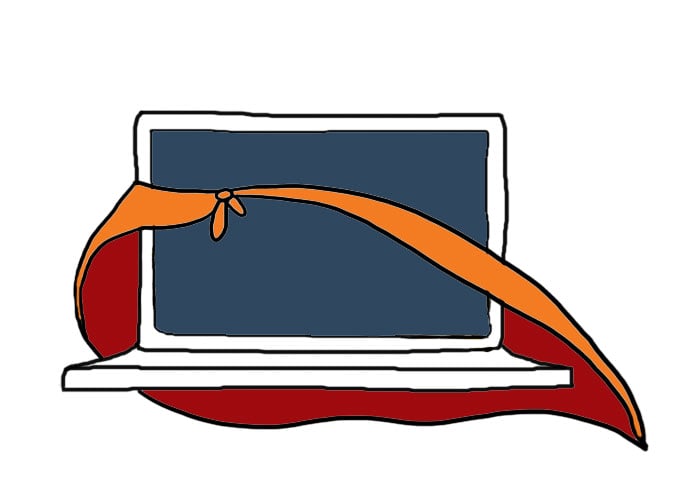
Forwarding with masking forwards your domain name to another URL while keeping the original name in the browser location bar. This prevents visitors from seeing your forwarded-to domain name.
How Do Set Up Web Forwarding?
To forward a domain name which you have already registered with us, follow these steps:
1. Login to your 101domain account at my.101domain.com
2. Select the Domain Names tab.
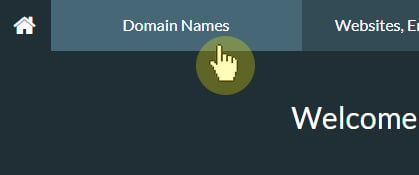
3. Select the domain name for which you would like to add web forwarding.
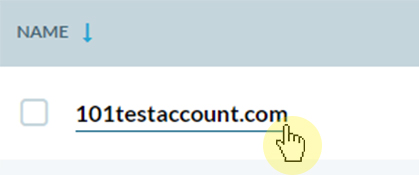
4. Scroll down to the Web Forwarding section and click on Configure Web Forwarding.
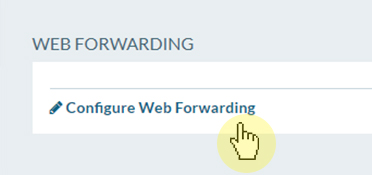
5. Select the Enable Web Forwarding button. Use the drop-down arrow to select either Cloaking Forwarding or HTTP/301 Forwarding, whichever is applicable to your situation.
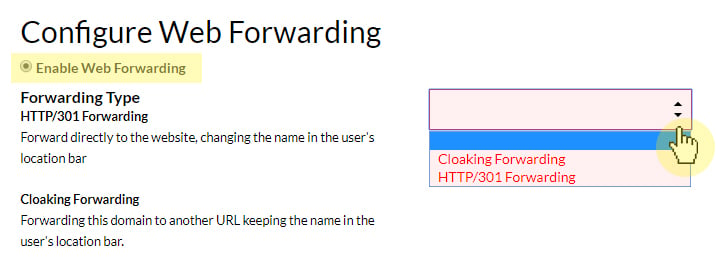
6. In the Redirect URL text box, type the URL to which you want the domain name to point (example: https://domain.com)
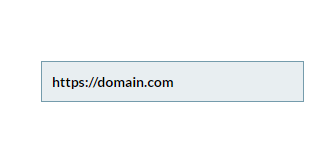
7. Click Okay to save your settings
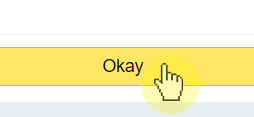
Why Is My Website Not Redirecting?
There are several reasons why your domain may not be resolving or redirecting. These include:
- You haven’t allowed sufficient time for your domain to propagate across the Internet. In some instances, but not generally, this may take as long as 48 hours.
- You did not add your domain to a name server. In other words, no name servers are attached to your domain name.
- You registered your name with another Registrar but you did not point the name servers to 101domain. You can do so by updating your DNS settings in your account.
If none of the above are the problem, please contact our team and we will help make sure you have web forwarding set up correctly!