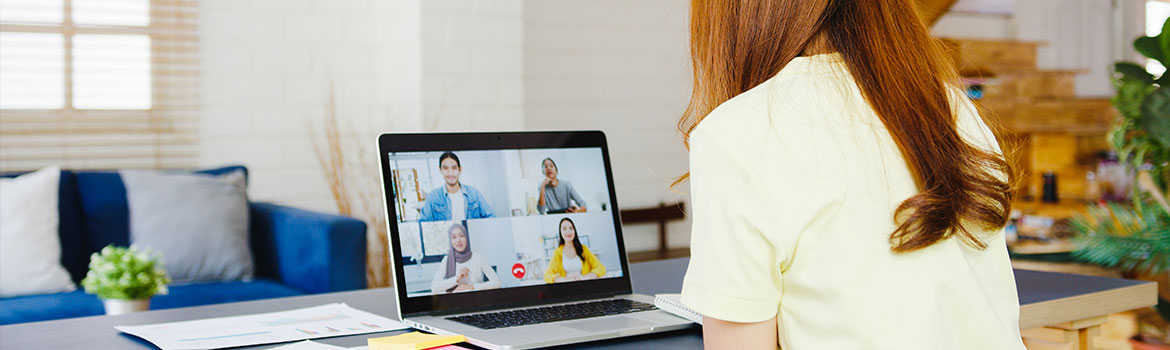
Let’s face it, no one loves meetings, but they’re not going anywhere. Meetings have a bad reputation for being unproductive, inefficient, and a time-waster with “too many meetings that could have been an email.” On the contrary, video meetings create more productive meetings by enabling better team dynamics, improving engagement, and quickly driving consensus for decision making.
If you want to transform how your team works, you need to look at the way your employees meet. Google Workspacemeeting solutions concentrate on three core values: simple access, smart collaboration, and scalable administration. Google Meet’s AI-Powered Live Captioning is an example of smart collaboration in action – and it just got even more intelligent.
Google Meet Expands Live Captioning to Four New Languages
Last month, Google announced the expansion of live captionining support in Google Meet to include four new languages, to serve French and German speakers and users in Brazil (Portuguese), Spain, and Latin America (Spanish). Live captions are available on all Google Workspace plans, but up until now, live captions were only available in English.
The addition of new languages come just in time– according to Google Workplace Analytics, up to 30% of employees will work from home multiple days a week by 2021. Google Meet is a fitting solution for businesses that have several office buildings across many locations, offer work-from-home options, and who want to change the way their team work and collaborate.
What are Live Captions?
Live captioning on Google Meet use Google’s speech-to-text technology to help participants follow the conversation, take notes on important subject matter, and remain engaged with other participants. Google Meet’s Live Captions are particularly helpful for participants who are deaf or hard of hearing or whose primary language is not that of the team.
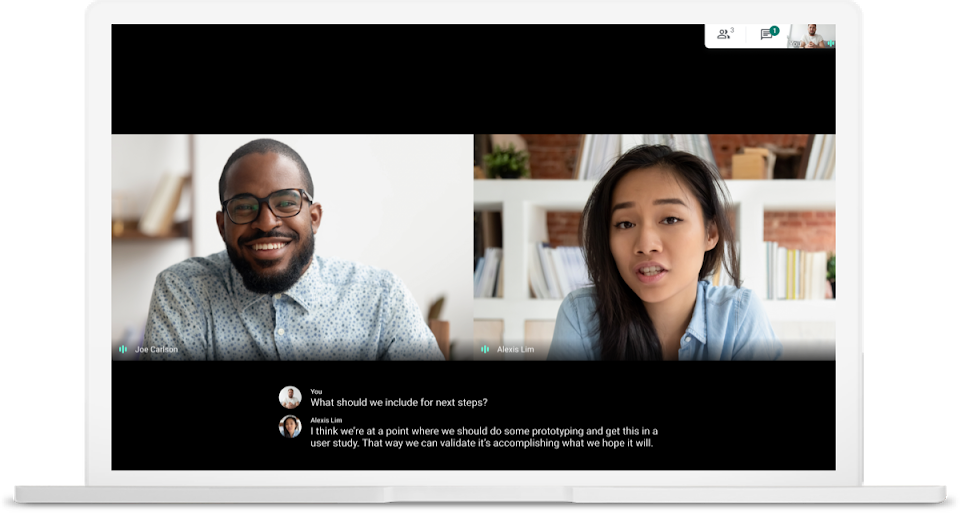
Turn live captioning on or off
- On your computer, go to Google Meet.
- Join a video call.
- At the bottom, click Turn on captions or Turn off captions.
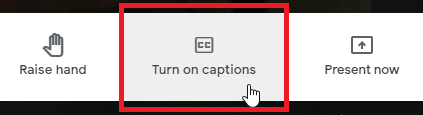
Change the language
- At the bottom of the video call screen, click Menu > Captions.
- Choose a language > Apply.
Important:
- Captions stay on for all future video calls, until you turn them off.
- The language you choose is set to default, until you change it again.
- If the captions are covered by your call controls, wait for the bottom bar to hide.
- If you record a video call, captions are not recorded and won’t appear when the recording plays.
Get Started

Your favorite collaboration & productivity apps for business from Google. Includes Google Meet.