
When people think of workplace software, survey tools aren’t usually the stars of the show, but when you need them, you need them. Fortunately, Google Forms, included in the Google Workspace productivity suite, eliminates the need for separate services like SurveyMonkey or Typeform. It offers a simple, powerful way to collect and analyze information, all without leaving your workflow.
Now, with Gemini AI built into Google Forms, creating surveys, quizzes, and feedback forms is easier and faster than ever. Whether you’re building a form from scratch, trying to make sense of hundreds of responses, or stuck on what to ask next, Gemini is here to help.
So, how does Gemini in Google Forms work? Like many Workspace tools, Gemini leans on its three core strengths: creating, summarizing, and brainstorming. Let’s take a closer look at how each of these comes to life in Google Forms.
RELATED ARTICLE: Google’s Gemini AI is not just a chatbot
Create Something from Nothing
With the Help me create feature in Google Forms, you can now draft entire forms using a single prompt. Simply describe what kind of form you need, you can even reference an existing Google Doc, Sheet, Slide, or PDF, and Gemini will generate a form for you that you can use as is or customize to your liking.
Example Use Case:
You’re launching a customer satisfaction survey. Instead of writing each question manually, you give Gemini a prompt like: “Create a form for potential customers to provide details about their cabinetry projects so I can suggest products from our 2025 catalogue.” In seconds, Gemini drafts a new form with well-structured questions based on your source material.
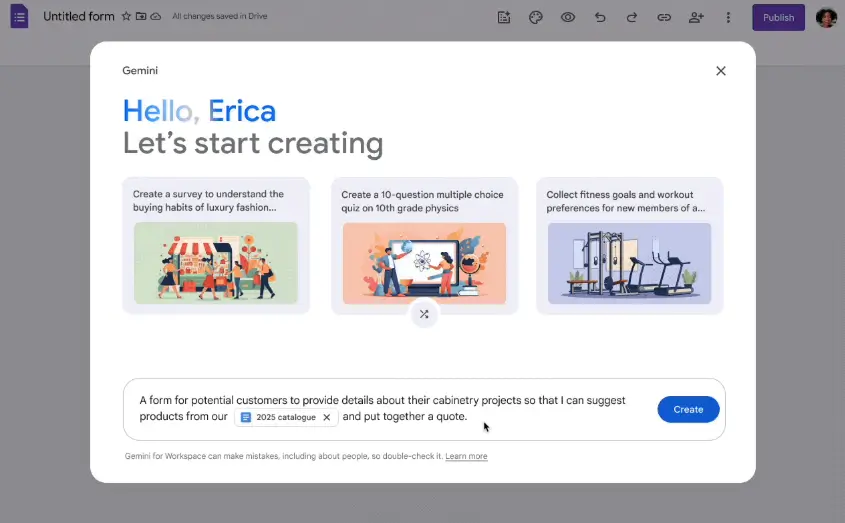
Image Source: Google Workspace Updates
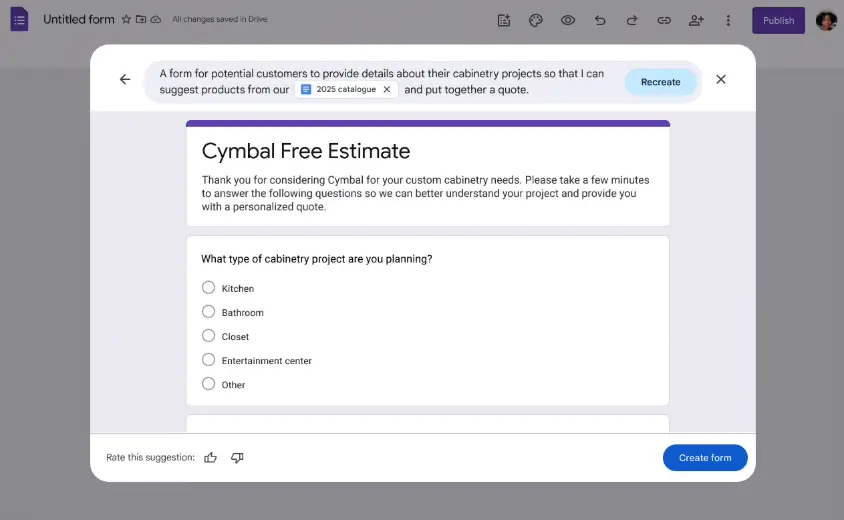
Summarize Responses into Need to Know
Reading through dozens or hundreds of form responses can derail your day. Luckily, Gemini makes it easy by summarizing open-ended answers in Forms with AI-generated summaries. It reviews the title, description, questions, and responses to deliver key themes and insights at a glance.
This is especially helpful for text-heavy questions, like customer feedback, team check-ins, or paragraph-style answers in assessments or surveys.
Example Use Case:
You’ve collected feedback from 150 customers who recently visited your store. Instead of reading every free-form response, Gemini flags the most common themes and sentiment so you can act quickly.
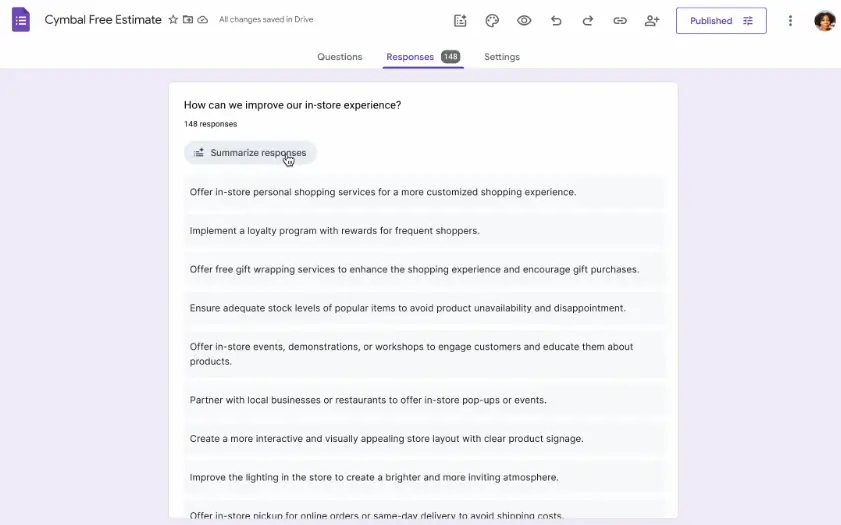
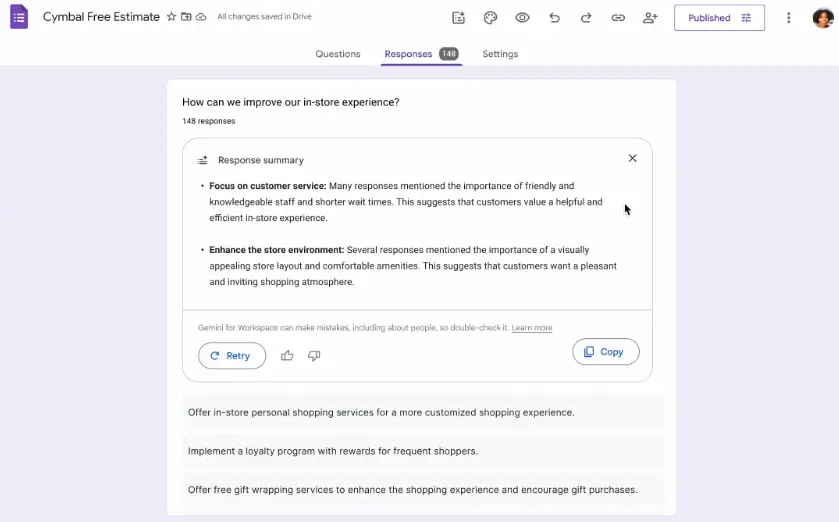
Brainstorm Questions with AI Suggestions
One of the hardest parts of creating a form is figuring out the right questions to ask. Gemini now helps you by analyzing the questions already in your form and suggesting relevant additions. The best part? You don’t even need to write a prompt.
Once you’ve added your first two questions, you’ll see a “Suggest questions” button appear at the bottom of the form. Click it, and Gemini will offer 2–4 relevant questions with answer options. You can insert or edit them as needed.
Example Use Case:
You’re trying to wrap up your Free Estimate form. After a few basic questions, you’re not sure what else to add. Gemini examines your existing questions and suggests:
“Would you prefer phone or email as your primary communication method?”
“Do you have a secondary point of contact?”


Other Google Form Features We Love
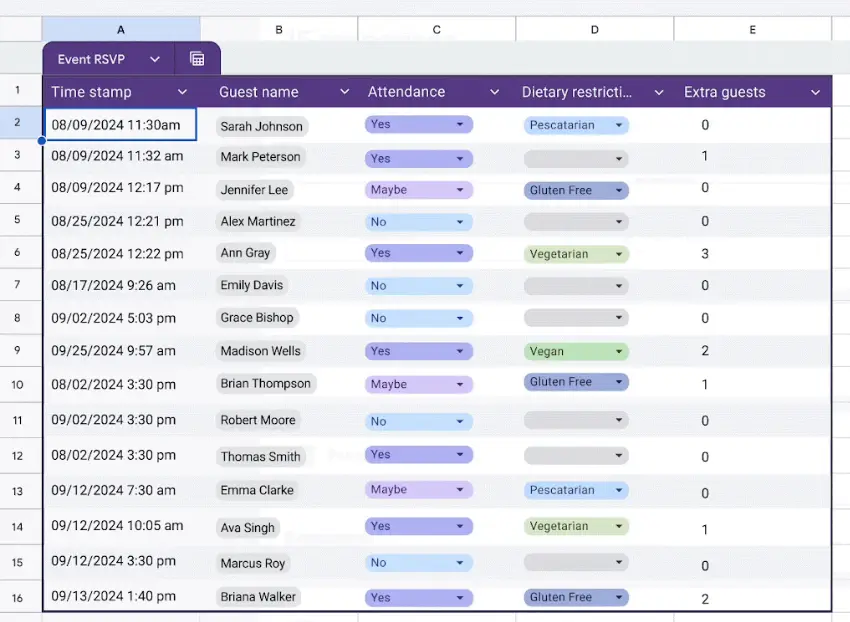
View Form Responses as Structured Tables in Sheets
Forms naturally integrate with Google Sheets, but now they do it even better. When linked to a Sheet, responses are automatically formatted as structured tables, making it easier to analyze, filter, and share data.

Protect Sensitive Content with Data Loss Prevention (DPL)
DPL in Google Forms helps minimize mistakes, by blocking sensitive question or answer content, like confidential financial data or personal information, from being shared externally based on pre-set admin rules.

Keep Branding Consistent with Custom Themes
Keep your forms on-brand without hiring a designer. Admins can create brand kits, including logos, headers, brand colors, and fonts that can be used by anyone in your organization to create polished, consistent forms.
Gemini in Google Forms Is Your “In” to Unlocking Insights
Whether you’re creating surveys for customers, planning internal events, or analyzing team feedback, Gemini in Google Forms simplifies the process without sacrificing quality. From form creation to feedback summaries to question suggestions, Gemini helps you work faster and think more strategically. Plus, like all things Google Workspace, it’s seamlessly integrated so you can create smarter forms in less time, with less switching between tools.
Stay tuned for the next article in our Gemini series, where we’ll take a closer look at Gemini in Google Calendar and how it can help you reclaim your schedule.
Gemini is a part of
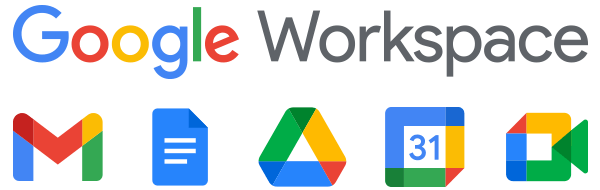
Google Workspace is a set of productivity and collaboration tools that helps individuals, teams, and businesses get more done with fewer distractions. Try it yourself—for free!