
Whether you’re part of a large organization or running your own business, one thing we all have in common is the feeling that there’s never enough time in the day. That’s where Gemini in Google Drive comes in to give you some of that time back. Included with your Google Workspace subscription, Gemini acts like a personal assistant in Google Drive, helping you manage and understand your files so you can focus on what matters most.
What Can Gemini Help You Do in Google Drive?
Gemini AI brings a new level of intelligence to file management, saving you time and energy. Here are just some of the ways it can help you do more in less time:
- Summarize lengthy videos, documents, PDFs, or even entire folders
- Discuss topics and content from files stored in your Drive
- Retrieve quick insights about a project or topic
- Help you organize Drive by moving or creating files and folders
- Generate tables, summaries, or images using files in your Drive or data from the web
- Find, delete, and recover files using simple prompts
Let’s explore a few popular use cases in more detail.
Extract Key Points from Docs, Videos & More
Gemini AI helps you cut through the noise and get to the key points much faster. Use Gemini to generate summaries and ask questions about documents and even video content in your Drive, whether it’s a multi-page report or a 45-minute training session. Imagine how much time you will save by not having to rewatch or reread everything to get the main information.

Example Prompts:
- “Summarize this video.“
- “List action items from this meeting recording.“
- “What are the highlights from this announcement video? “
Have a Conversation with Your Files
Sometimes you just need someone to bounce ideas off. In the age of AI, we have Gemini for that. With Gemini, you can chat with your Drive, pulling context from relevant documents, folders, and even past emails (with your permission) to have focused conversations about your projects.
To get started, use the suggested nudges at the top of your Drive homepage (these will continue to evolve over time):
- Learn about Gemini in Drive
- Summarize a folder in Drive
- Learn about a file in Drive

To get more tailored and relevant responses, start by choosing which files Gemini should reference either by clicking “Add sources” after entering your prompt or dragging and dropping files into the side panel. This gives you greater visibility and control over the information driving your conversation.
Example Prompt:
- “What trends are mentioned in the employee survey responses folder?“
Make PDFs Easy to Work With
PDFs are notoriously difficult to edit and navigate, but not with Gemini. With Gemini in Google Drive, you can interact with any type of PDF, whether it’s scanned, created on a computer, text-heavy, or filled with tables.
Gemini brings its full set of capabilities to PDFs. You can:
- Summarize lengthy documents
- Ask detailed questions
- Rewrite or refine content
- Generate new content based on what’s inside
- Even combine information from multiple PDFs to make side-by-side comparisons
This is especially useful for tasks like research, vendor evaluations, or screening resumes. Basically in any scenario where you need to review dense documents quickly, Gemini makes a huge difference.
Example Prompt:
- “Turn this PDF about our ASM product into a short, friendly email from a sales rep to a CEO. Keep it short and professional but conversational.“

Tip: Be specific! Clear, detailed prompts produce better, more actionable results. You can also save reusable instructions by creating Gems (custom AI personas tailored to your tasks).
Other Gemini Features in Google Drive We Love
Stay Focused with Built-in Web Search
Search the web from the Gemini side panel without switching tabs. Just describe what you need, and Gemini will bring answers directly into Drive.

Surface Information Across Other Google Apps
Ask questions that span across your Google Workspace apps. For example, “What did Jamie say about the onboarding checklist in our last email?”

“Catch Me Up” with What’s New in Drive
Use Catch Me Up to get quick updates on what’s changed across your Drive since it was last opened. This includes document edits, comments, and new activity on Docs, Sheets, and Slides, so you’re always kept in the loop.

Spend Less Time Searching, More Time Doing with Gemini in Google Drive
Using Gemini in Google Drive feels like having an assistant who knows your files inside and out, getting you the help and the information you need, when you need it. Ready to give it a try? Open Google Drive and start exploring Gemini for yourself.
Next up in this series, we’ll take a deep dive into using Gemini in Slides. Stay tuned!
Gemini is a part of
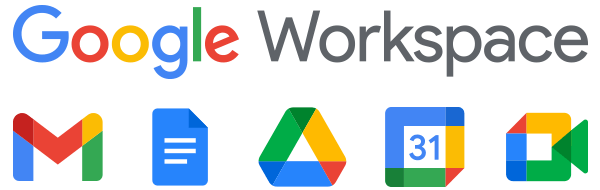
Google Workspace is a set of productivity and collaboration tools that helps individuals, teams, and businesses get more done with fewer distractions. Try it yourself—for free!