
Have you ever wondered what all of those letters in a website URL mean? (like https:// or www) What about how the Internet and DNS records work in general?
Below are 11 Basic Internet Tech Terms That Every Working Professional Should Know. These terms explain the components of a URL and how users access websites through the Internet.
1. URL
URL stands for “Uniform Resource Locator.” It’s exactly that – a uniform way of typing in a web address. The URL gives us access to servers that host the websites we all know and love.
For example, https://www.youtube.com is the URL that takes you to the wonderful site full of hilarious videos we love to pass the time with. But unbeknownst to many people, four different parts have to come together to make the URL of a domain.
These are:
- Protocol = https://
- Subdomain = www.
- Term = youtube
- Top Level Domain = .com
2. Protocol – HTTP vs HTTPS
“HTTP” means “HyperText Transfer Protocol.” The “protocol” is simply the way information is shared between the user and the website. Meaning, is it shared securely or insecurely?
“HTTPS” adds that little “S” to the end which stands for “Secure.”
A site with “HTTPS” in the URL means that the website has an SSL certificate. An SSL certificate will first encrypt data entered in by a user before sending it to the server.
Without SSL security, your credit card info you submitted to a website could be compromised. As your information is sent to the server hosting the unprotected website, hackers could intercept the data.
3. Term
The term of a URL is the (hopefully) memorable text that helps you remember a website. A company will often have the company name as the term, and a blog might have what the blog is about. In our example, “youtube” is the term for the URL https://www.youtube.com.
FUN FACT: It turns out, the shorter and more memorable the term, the more valuable it is. For example, internet.com sold for $18 million in 2009! People who buy memorable strings/terms because they believe someone else will want to buy them later are called “domainers” or “domain investors”.
4. Domain – Top-Level Domains and Second-Level Domains
Domains (or domain extensions) are what comes after the last (or second to last) dot in a URL. The most common top level domain (TLD) is “.com,” but there are other worthwhile TLDs besides .com. There are actually thousands of them when you count top level domains and second level domains.
Countries which have their own domain extension are called “Country Code Top Level Domains” (ccTLD). There are also “Generic Top Level Domains” (gTLD) many of us have heard of like .com or .edu. 101domain sells the most domain extensions of any domain registrar – that’s nearly 2,000 domain extensions!
If you have ever been to a UK site or other international sites, you’ll see some domains have two levels such as “.co.uk.” This is an example of a second level domain (SLD). This domain extension has two parts: “.co” is the second-level domain and “.uk” is the top-level domain.
FUN FACT: There are a handful of TLDs branded as generic top-level domains which are actually country code top levels domains. An example is .ai domain branded as “artificial intelligence,” when in fact it’s the country top level-domain of Anguilla!
5. Subdomain
A subdomain is exactly that – a “sub” domain. Domain names are essentially custom URLs that can be purchased at a domain registrar. A domain name is a combination of a term and domain extension – as we learned in the URL anatomy above.
However, every website comes with a subdomain of “www” as a default (www.youtube.com).
Domains can also have additional subdomains such as www.help.youtube.com. You can add these in your DNS settings, which are edited through your domain registrar (such as 101domain). This article goes into editing DNS records below.
6. DNS – Domain Name System
Next up, we have the DNS (Domain Name System). The DNS is the phonebook of the Internet. Its function is to store all relevant information about a domain name. For example, who the owner is, where the website is hosted, subdomains created on the root domain.
In addition, it converts human-readable domain names (like www.google.com) into Internet Protocol (IP) addresses (like 173.194.39.78). In turn, this directs a user to the server hosting a website – which is how you actually see the site! We discuss a few records found in hosting and DNS below.
7. Nameserver
To be able to use the DNS, you need to know how it works. We already know that the function of the DNS is to store all of the relevant information of a domain name.
Next, we learn where a domain’s website is hosted and stored is called the name servers. Name servers are the physical servers that hold all files for a website. Below is an example of a name server for a domain hosted at 101domain.com
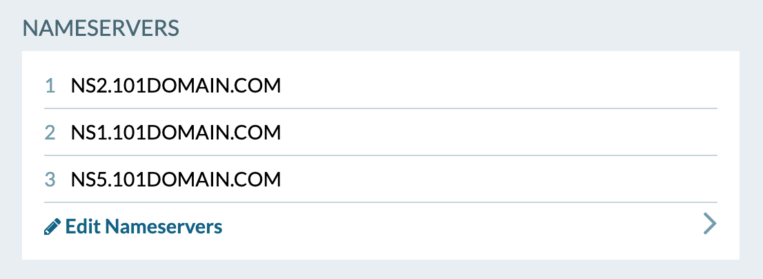
Now you’ll notice that there are multiple name servers for this site. The reason for this “redundancy” is, in the event one server goes down, the next name server will take over. Having backup servers dramatically decreases the number of times your site will go down.
8. A Records
A Records are also a crucial part of understanding the inner-workings of domains and websites. A Records are the IP addresses that host the content on a domain’s website.
You may need to add/edit an A Record if you’re hosting your site with a company that is different than the one you purchased a domain with.
Here is an example of an A Record:

In this example of an A Record, you’ll see a column labeled TTL. It is worth noting that TTL stands for “Time To Live.” It tells other servers how long to keep a domain’s DNS record cached before it disregards it and refreshes for a new one. In the example above, other servers will check the name server every 6 hours to see if any DNS records have been updated.
9. MX DNS Records
Mail Exchange (MX) records are DNS records used for delivering email to your correct address. MX records are used to communicate which mail servers accept incoming mail for your domain and where to direct emails. In short, if your MX records are not pointed to the correct location, you will not receive or send mail.
Here’s an example of an MX Record for G Suite (Google’s mail system):

10. CNAME DNS Records
CNAME records are used for variations of your URL. For example, whether you type “www.” before or leave it out, you should still end up on the same site. An example of a CNAME is both youtube.com and www.youtube.com pointing to the same website on the same server.
You’ll configure this by creating an A record for youtube.com that points to an IP address. Next, you will add a CNAME record for www.youtube.com that points to youtube.com. This way, if you need to change the IP address, you’ll only have to change it for your domain youtube.com.
See an example of a CNAME record below:

11. TXT DNS Records
TXT records are another part of the DNS. However, they differ in the sense that they do not have any direct impact on the way that your domain functions like CNAME and A Records do.
A TXT Record tells other services information about your domain including how it is set up, and what (if any) other services it utilizes. Services like Google Apps and Microsoft Office 365, require you to add a TXT record. This allows them to verify that you own your domain. Since only the domain owner or administrator can update the TXT records, it’s a common form of verification.
Here’s an example of a TXT record:

Helpful tips for remembering which record is which
- Nameserver = The “name” of the server hosting your site.
- A Record = The “A” in A Record stands for “Address” – this is the IP Address for where a domain is hosted.
- MX Record = “Mail Exchange” record (MX is the only one that starts with an “M”)
- CNAME = “See Name” – think, “Hey computer, when you see ‘www.youtube.com,’ instead see name ‘youtube.com.’”
- TXT Record = Often used for verification, just like SMS Text verification.
Knowing these terms and their uses are vital to understanding the scary terminology used in the domain industry. At its core, the way in which domains and websites work are not complicated. With this new knowledge of DNS records you can appreciate how sites are accessed through the Internet.
Ready for more tech talk? Watch Our Webinar!

Need some inspiration? Check out our most popular domain extensions now: