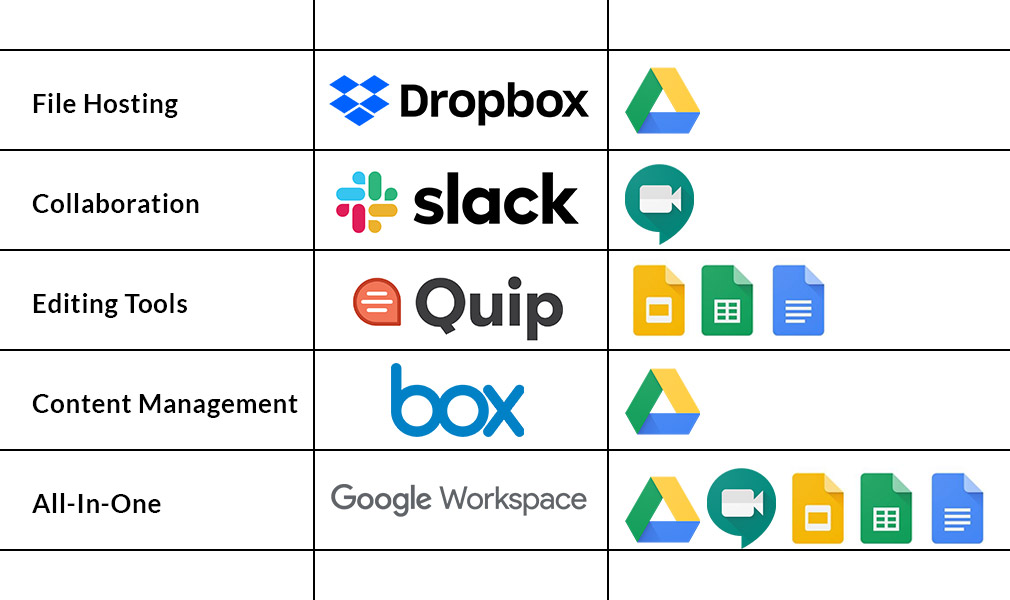Google is the world’s largest website, by a long-shot. Imagine the amount of data and collaboration it takes to run the number one website in the world. It’s no surprise that the tech giant has perfected the art of sharing and organizing documents through the cloud-based Google Drive storage. Drive, Docs, Meet, Sheets, Slides, and Forms are only some of the applications that make up Google Workspace (formerly G Suite). In this article, we will introduce you to Google Drive, the benefits it offers a remote team, as well as our favorite best practices.
Top 3 Google Drive Highlights
#1 Google Drive Cloud Storage
You may be wondering what the cloud is, how it works, and why your data is safer when it’s stored on the cloud. Moving to the cloud offer many benefits including greater security, optimized performance, reduced infrastructure costs, and enhanced collaboration.
Google Drive allows you to share documents, including commonly-used files such as JPEGs, PNGs, and PDFs, to the cloud instead of your local computer. Saving files and documents on the cloud means that they can be accessed anywhere, anytime, and from any device.
When you upload files to Google Drive, they are stored in secure data centers. If your computer, phone, or tablet is lost or broken, you can still access your files from other devices.
Your files are private unless you share them.
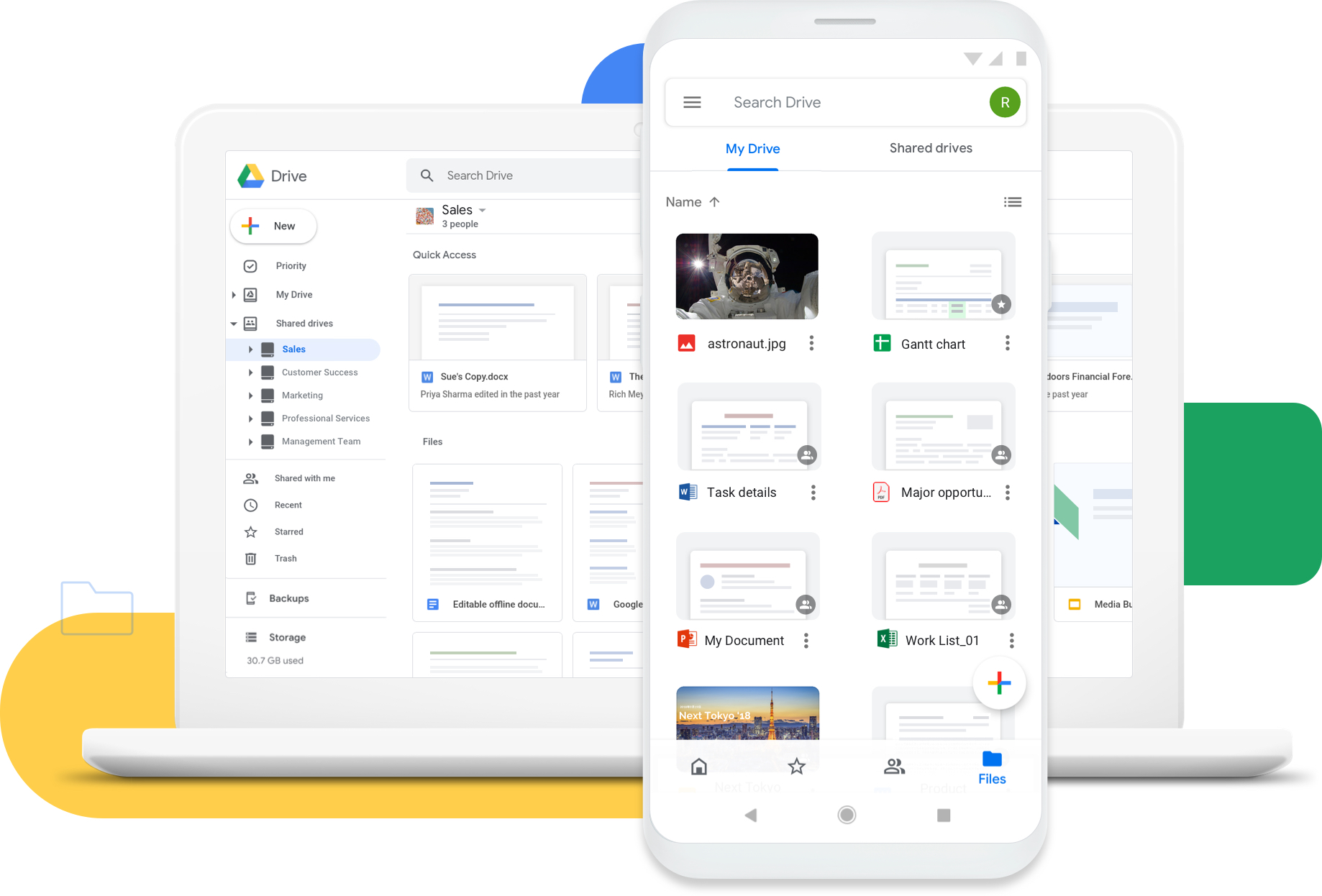
Best practice tip #1: You can instantly open and create a document through Docs, Sheets, Slides, Forms, and more using Google’s .new URL hacks (e.g. docs.new, sheets.new).
#2 Shared Drive Organization
With a Google Workspace account, each user has “My Drive” and “Shared Drive”. Shared Drive is just that. A place you can share files and documents across your organization. You can create multiple Shared Drives based on departments, teams, or management levels.
When sharing files, staying organized is key. Google Drive offers the ability to organize documents into folders and subfolders just like you would on your personal computer. But it goes even farther than that. You can set permissions for files, folders, and drives that grant access to your entire organization or only specific people. These features help encourage and enforce safe sharing practices.
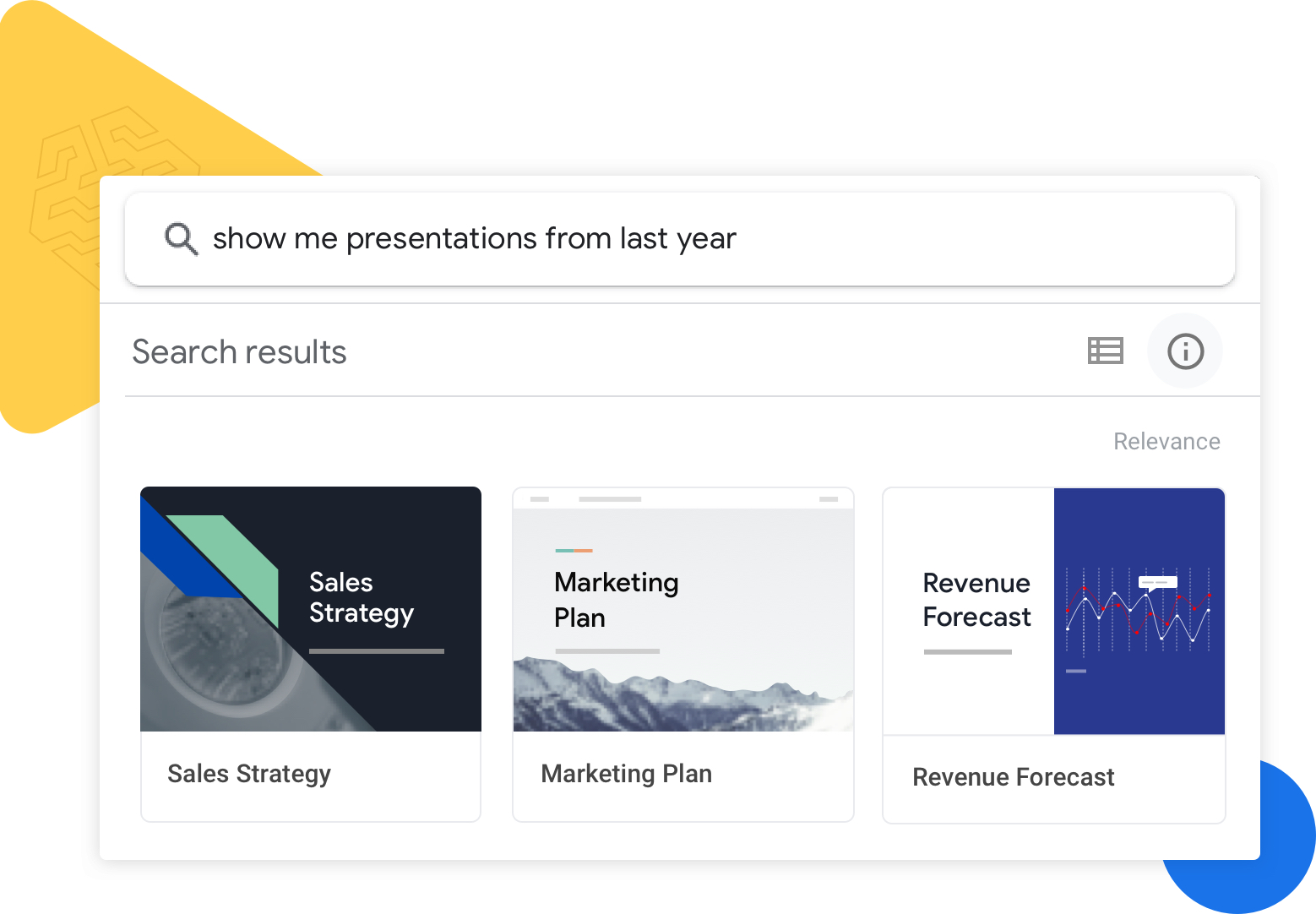
In addition, Google Drive offers a superior search function. No surprise there – the search engine giant knows a thing or two about “search”. Regardless of where you filed a document in My Drive or a Shared Drive, a quick search will pull up any documents you have access to or that have been shared with you in the past. This makes finding important files easier than ever, so you can spend less time searching and more time doing.
Best practice tip #2: You can upload Microsoft Office files (e.g. Word, Excel, and PowerPoint) to Google Drive and automatically convert them into Docs, Sheets, or Slides by using the “Convert Uploads” setting.
#3 Maximum Document Collaboration in Real-Time
We’re going to have you imagine two scenarios.
The first.
You’re meeting with your department in a conference room. Everyone is taking notes on their laptops and/or notebooks. After the meeting you are in charge of sending an email recap of the meeting. You missed an action item, so you track down your colleagues and request them to add anything you missed in your notes via email.

Now imagine scenario number two.
You’re in a virtual Google Meet video conference. Everyone is given a link to a Google Doc in your department’s Shared Drive. As the meeting takes place everyone is contributing to the same document in real time. You can see who has the document open and view the edits as they happen. After the meeting you send an email to your team with a link to the shared notes. You have peace of mind knowing everything is in there and changes are saved automatically so no one will have to miss an update.
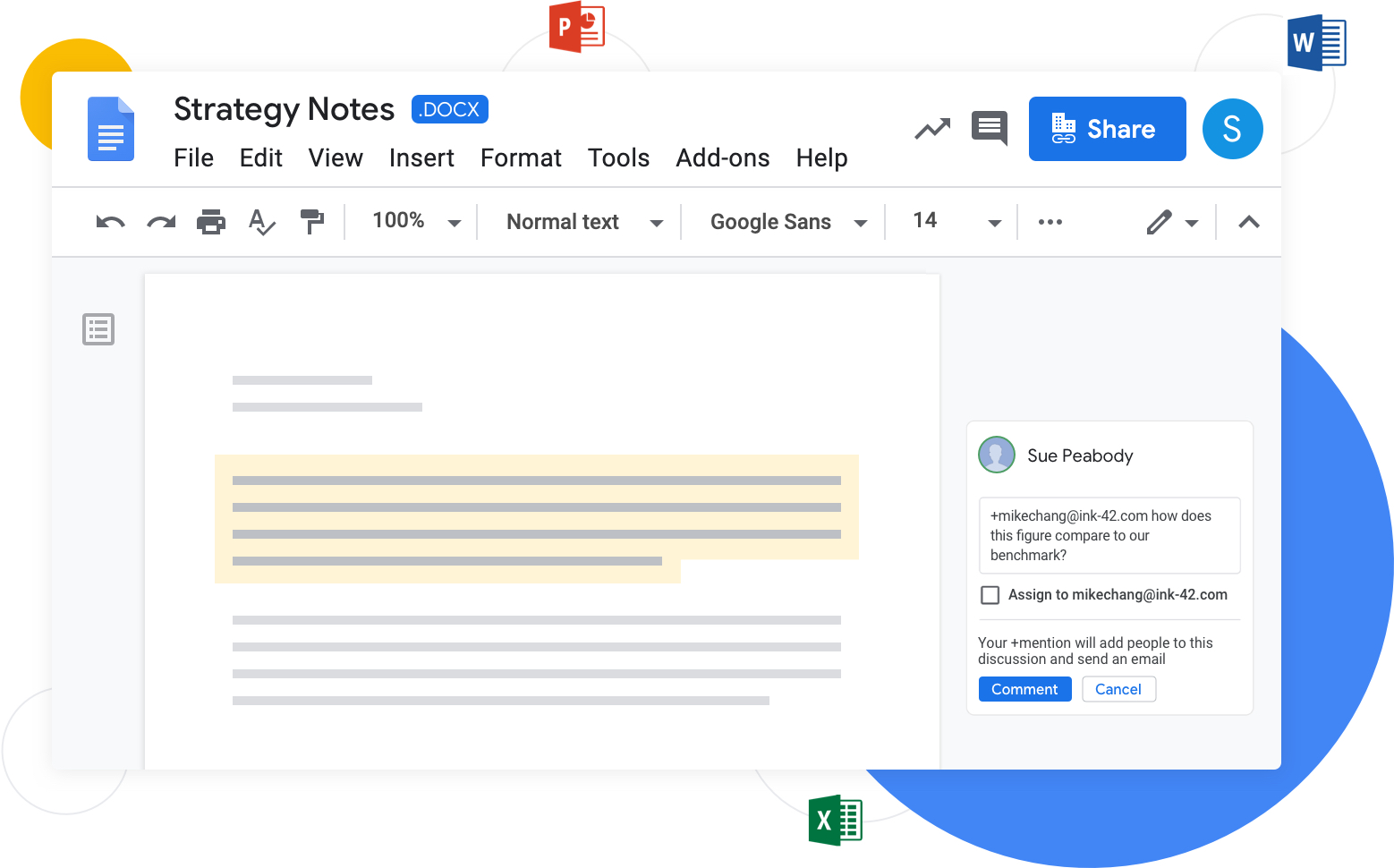
Not only does the real-time collaboration features of Google Workspace work on Google Docs, Sheets, Slides, but it also works with Microsoft Office files stored in Google Drive. Using real-time collaboration tools significantly reduces email communications and increases productivity. What Microsoft Office 365 is lacking, Google Drive makes up as the true secure collaboration hero.
Best practice tip #3: You can easily add comments to documents and “+mention” your colleagues to make sure they are aware of it. You can even assign tasks and request approvals with automatic email notifications.
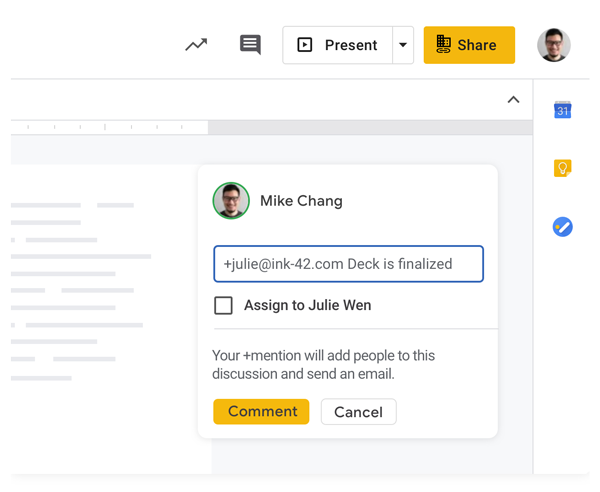
Final Thoughts: Google Drive
Finding the best collaboration and productivity solution is key to your business’s ongoing success. Google Workspace has been chosen by millions of organizations, from SMBs to the Fortune 500, as an all-in-one solution because of its ability to transform the way businesses work.
See the graph below to find out how Google Drive compares to other platforms.