Updated: May 7, 2025
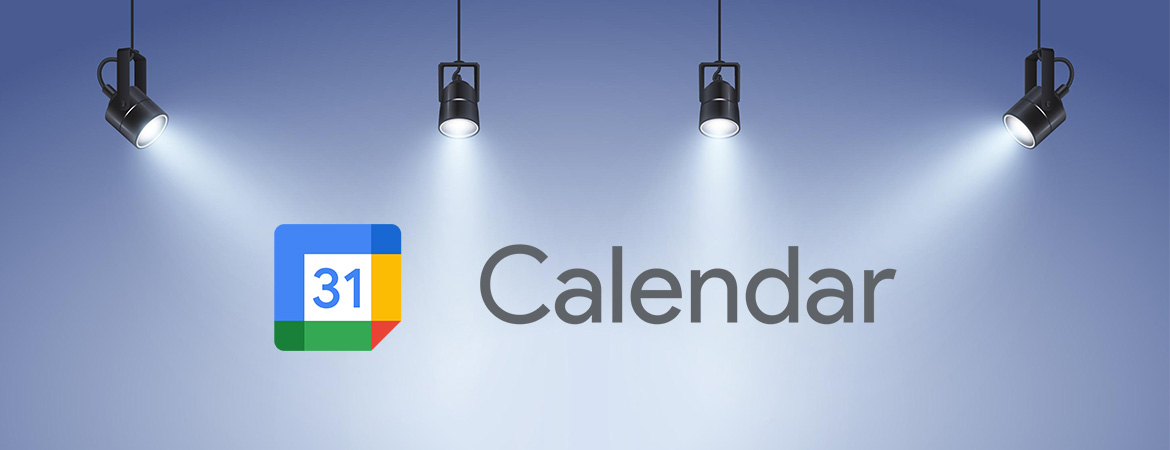
Google Calendar for Teams
Every Google Workspace plan includes

Make the Most of Your Time with Google Calendar
Most people start every day checking emails and looking at their schedule for the day. Calendars are an essential tool for businesses that help us stay organized and productive to foster collaboration and innovation. Google Calendar allows you to spend less time planning and more time doing with sharable calendars that integrate seamlessly with Gmail, Drive, and Meet so you always know what’s next.
Fill in your calendar quickly and easily
Google Calendar has all of the settings you need to create a meeting, event, or appointment with features that simplify every step of the process.
Create events in just a few taps with smart suggestions that anticipate event titles, people and places. Add event descriptions and attachments, choose an event color, add your event to different calendars, set your visibility preferences to what you want others to see about certain events, and set up notifications so you never leave someone hanging.
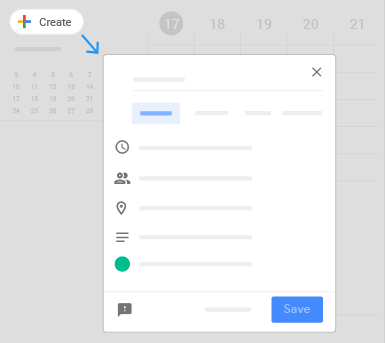
Save time with Gemini
| After a meeting ends, notes captured using Take Notes for Me and recordings are automatically added to the event, Drive, and emailed to you. No more digging through files to revisit key moments and action items. |

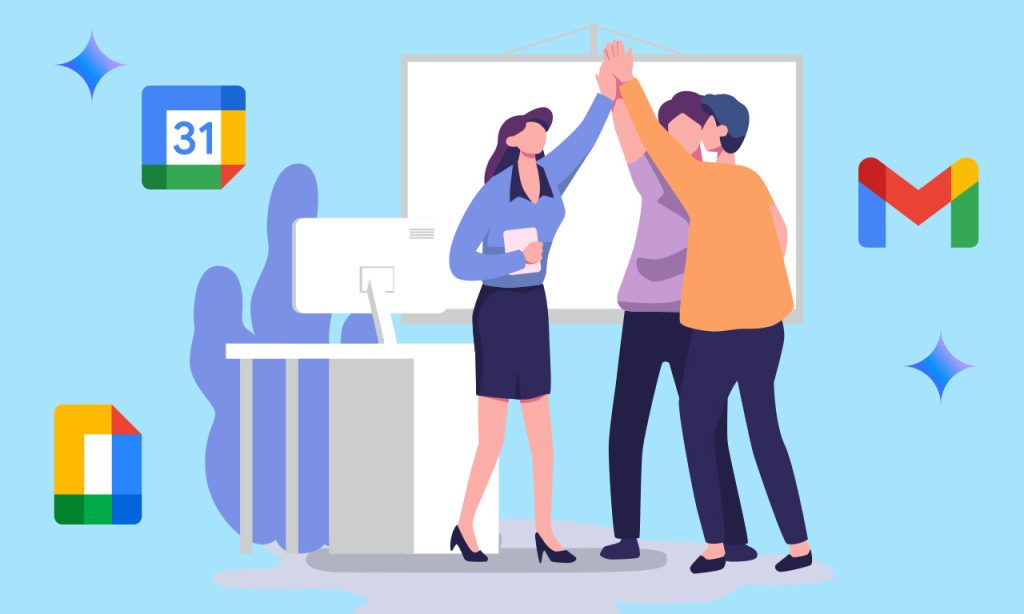
RELATED ARTICLE
Share your calendar, view other people’s calendars, and create shared calendars
Share your calendar with coworkers, family, and friends so they can easily see when you’re available. You can look at other people’s calendars to do the same. In addition to your own calendar, you can create shared calendars to track group activities, such as project schedules or coworker vacations.
- Choose whether to share your calendar publicly or only with your organization.
- Let someone see your calendar in a web browser with an HTML link you can share with anyone, even people who don’t use Google Calendar.
- Share your calendar with specific people and choose how much they can see. You can decide how they see your events and whether they can also make changes, such as adding or editing events.
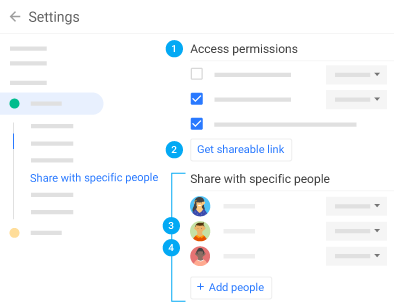
Google apps work together seamlessly
- Add a video conferencing link to your meeting or event by clicking on the “Add Google Meet video conferencing” button.
- Open notes in Keep.
- Open your to-do lists in Tasks.
- Stay on Track with Smart Reminders.
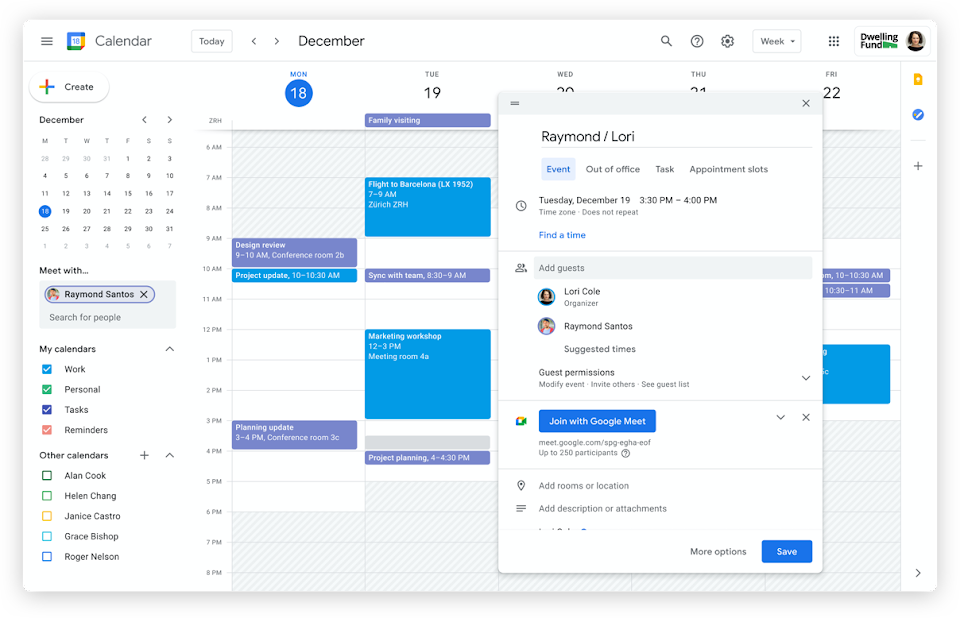
Find a time that works for everyone
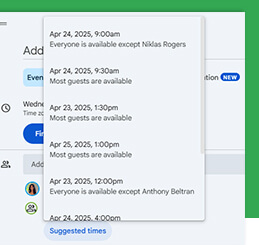
| Trying to coordinate with a busy team? Use Suggested Times to spot overlaps and pick a time that works for everyone. |
Quickly book meeting rooms
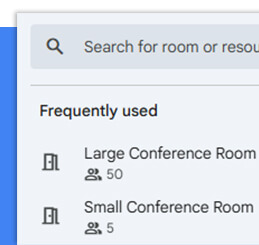
| Avoid double-bookings and last-minute scrambles. With Room Calendars, you can see real-time availability and reserve space for your team. |
Customize your calendar
Manage event notifications in the following ways and set event-specific notifications:
- Off
- Desktop notifications
- Alerts
Choose your calendar view from the following options:
- View a calendar by day, week, month, or year
- View your schedule
- Hide or show weekends
- Hide or show declined events
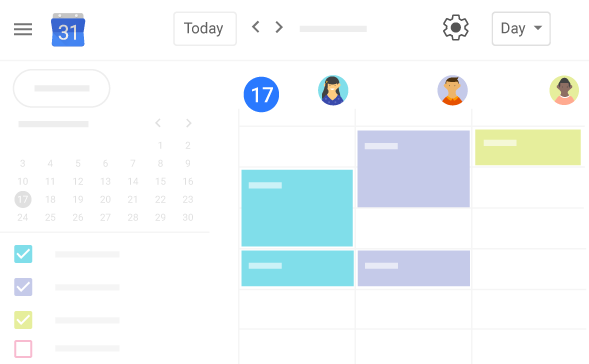
Access from your desktop, laptop, tablet, or phone
View and edit your schedule from your phone or tablet. Use our optimized mobile apps or sync with your phone’s built-in calendar.
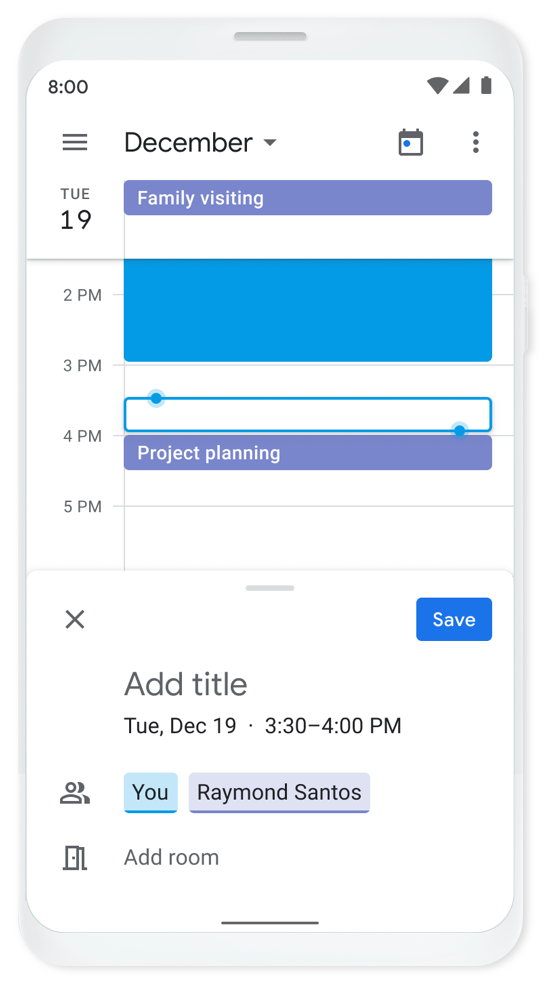
Google Calendar is a part of
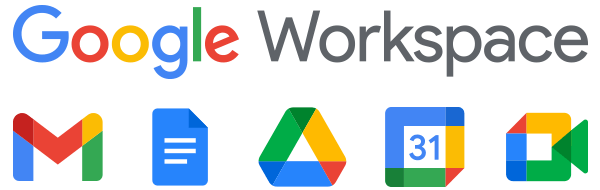
Google Workspace is a set of productivity and collaboration tools that helps individuals, teams, and businesses get more done with fewer distractions. Try it yourself—for free!