
Do you fulfill the role of a domain clerk, engage in intellectual property litigation, or are the trustee for a client’s domains? Would you like to further your education on the terminology and the processes under your supervision? Ever heard of DNS, 301 redirects, or TXT files? Find out what it means here, and gain the knowledge and confidence you need to quickly respond to, and act on, requests from your clients and colleagues.
Tech Talk Live Webinar
Join Kimberly Darwin, Sr. Corporate Services Executive and Domain Services Specialist, Cory Sorrentino for short tech talk live webinar.
Who is this webinar for?
This tech talk webinar is for people who have to deal with domain names but don’t necessarily know all the technical terms. That would be intellectual property professionals, lawyers, non-IT related domain managers. Sometimes someone from the marketing department, or the brand management department will be put in charge of domains.
Tech Talk PDF Download
Ready to learn more tech talk definitions? Check out our “Tech Talk for Non-Tech Professionals” whitepaper!
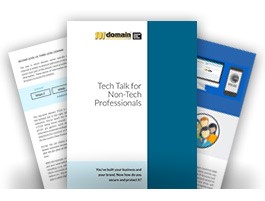
You could be a third-party portfolio trustee, assisting with domain management for names leased or sold over some time — law clerks and paralegals who are required to make changes on domains on behalf of their clients.
Why do I need to know this information?
I mean you can just google this information, right? The main reason is to improve client communication. When your client asks you to change the name servers, for instance, they’re asking you to make their site live or take it down. Since you are responsible for this and the domain is in your account you need to take down or put up their website. Many times your client will not have access to the account so you can imagine how important your role is. Understanding basic tech talk will help you move a site over with little or no downtime.
Tech Talk Forum You Can Actually Understand
We will start by breaking the domain anatomy into easily digestible parts. At the beginning you usually see the HTTP or the HTTPS, this is called the protocol. The “S” in HTTPS stands for secure. Whenever you are typing in a domain name, and you see that HTTPS, you are going to a secure site. If you don’t see that, you may want to put up a little red flag in the back of your mind. Be wary of entering any secure information because it is not an encrypted website.
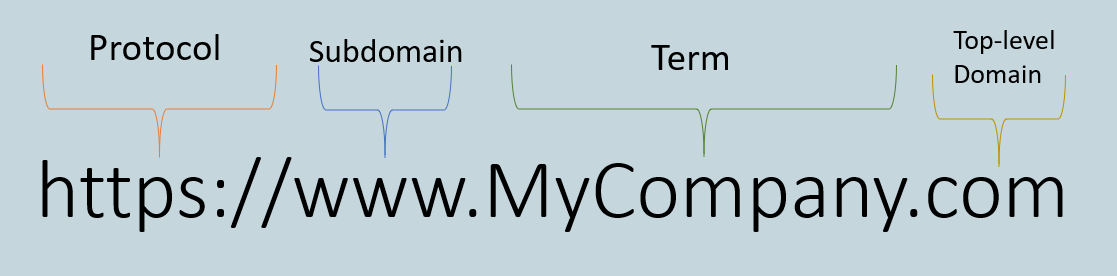
The next one over on the right is the sub domain. The most popular sub domain is www. You have probably typed a name in the address bar with and without the www. If the sub domain is set up properly, both of them will get you there, with the www or without.
However, if someone who doesn’t understand tech talk sets up the DNS incorrectly you could get an error. Next, you have the term which would be your brand name, my company, whatever that would be, followed by the top-level domain or TLD. You will recognize this as the .com domain, the .net domain, etc. or also as a country code domain like .IO domain.
The TLD is always the term to the behind the farthest dot to the right. Sometimes registries will also create second-level domains, for example, www.domain.co.nz, www.domain.net.br, and www.domain.com.au. They all generally work the same, although some may have different requirements than others. For instance, net.br is strictly for Internet service providers in Brazil. Sometimes your clients will order these. Knowing the difference between a second-level and a top-level domain is a good tech talk thing to remember.
More on subdomains
If you look over on the right, you’ll see there’s a tree with branches. This illustration is a perfect metaphor for subdomains. The domain name is the trunk, and all of the different branches are subdomains. You can create unlimited subdomains for each domain you own. For instance, you’ve probably seen www.shop.domain.com or www.email.domain.net, webmail, and then again that www.
Subdomains map your user to a different part of your website — for instance, the shopping cart or the email service.
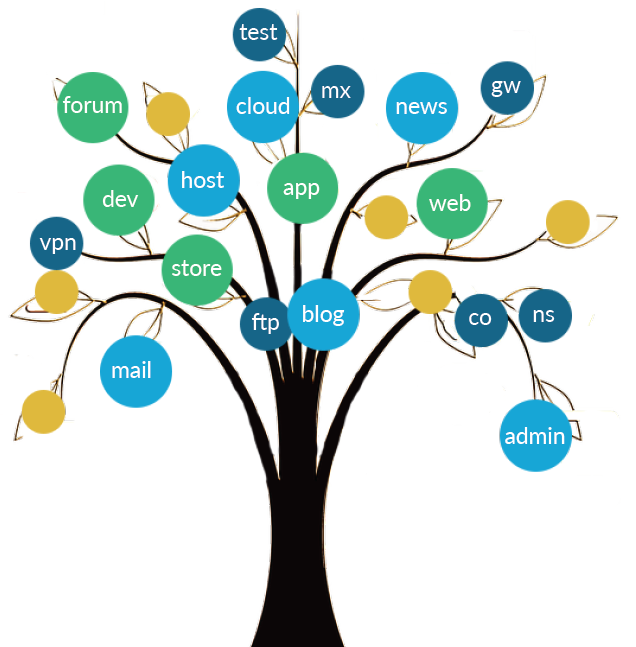
Tech Talk Definitions You Should Know
Now we’ll talk briefly about DNS which stands for domain name system. DNS includes nameservers, A records, MX records and TXT records to name a few. Name servers will be probably your most commonly requested change.
Nameservers
Nameservers are actual servers that hold the files for a website. In tech talk, it is the address that sends the visitor to the server that’s keeping those files. Nameservers are always in multiples, minimum of two, sometimes three and four depending on how redundant that service is for you. Redundancy is tech talk for if one server goes down, there are other servers as backup. If something is wrong with one of the namesevers, it will be able to go to another server. Below are some typical examples of third-party services you might need to enter into your 101domain account.
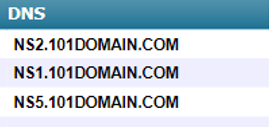
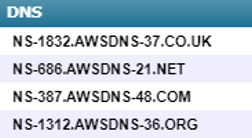
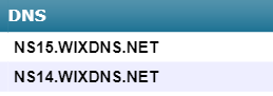
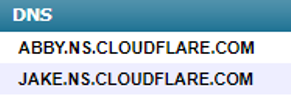
A records
A records change the place of management for DNS. 101domain or wherever your domain lives are no longer responsible for the DNS. A records tell us to send it somewhere else. If we put in Amazon name servers, then all of that DNS, all of the control of that domain name goes over to Amazon. Any changes also are changed over there at Amazon.
The A record always points towards an IP address. You will still use 101domain’s DNS but point somewhere else. The URL you are aiming to could be anywhere, with Wix or Weebly or something like that. In this case, the third-party platform will give you (or your client) an A record and ask you to point the A record to this. With a newfound understanding of tech talk you’ll know to type in that IP address within your 101domain account.
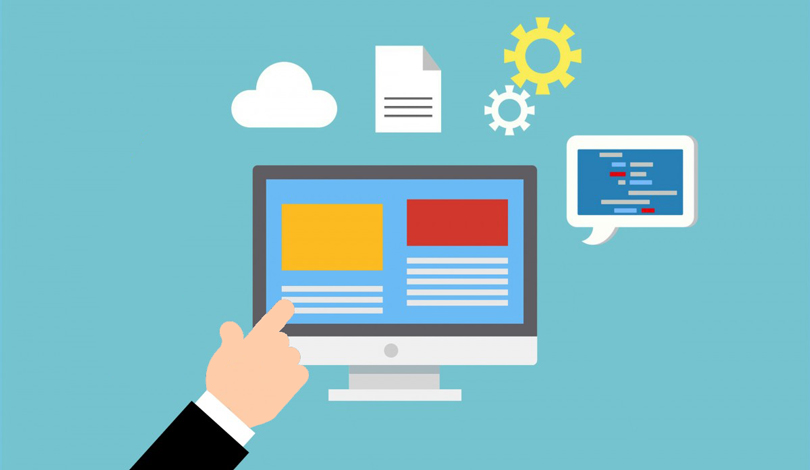
Let’s Talk Tech Some More
MX records
MX records are extremely important when you or your client want to use email. Email is associated with just about every domain, especially for business. If we are handling your DNS, your client may give you some MX settings and below is what they would look like.
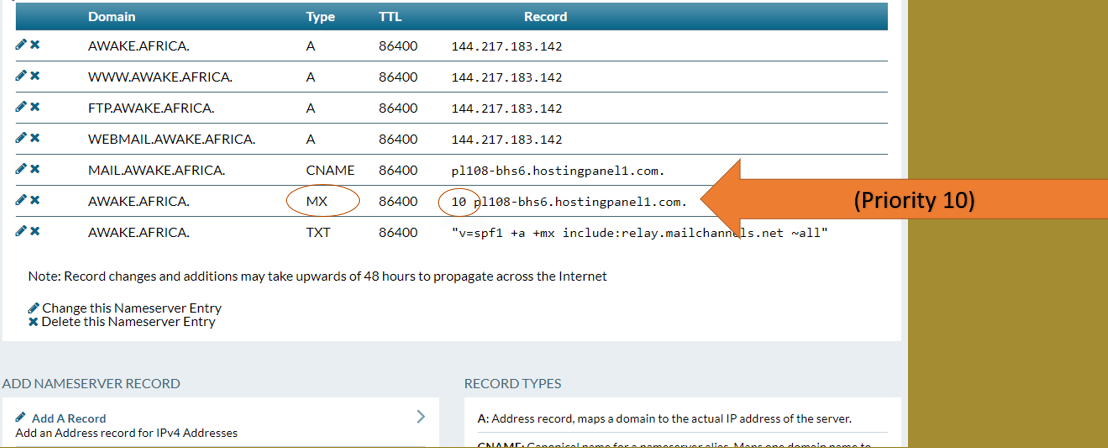
The fields to pay attention to are the Type, MX and the Record priority. Priority is tech talk for the order in which we will attempt an email. You might have priority of 0, 10, 20, 30 and you might receive three or four lines of these to enter in for your client. Shown left, is an example of a priority 10. You don’t have to know what the stuff after it means. You will be given this information. Enter in as many lines as they provide you to set up the MX records for email.
CNAME records
A canonical name is tech talk for a CNAME, which maps a domain to another URL. A records point towards an IP, and with CNAME, we’re pointing to another URL. There is stuff in front of it, but it’s still a URL. The CNAME will also be provided to you by your client in that similar format.
TXT records
TXT Records are all-encompassing. They serve many different purposes, including domain ownership. If someone wants to prove that you own a domain when setting up an SSL, Google apps, or another service. Similar to the other formats, you will copy and paste the information provided to you.
When the service is looking for this information, they can verify that you have access to that domain. You might be asked to put in another type of TXT record, called an SPF record. The SPF record or the sunscreen record (in non-official tech talk) define who is allowed to send email from that domain. With the prevalence of spoofing and phishing going on today, SPF records are becoming more highly requested. The SPF record will be given to you to define who is allowed to send email on a domain’s behalf.
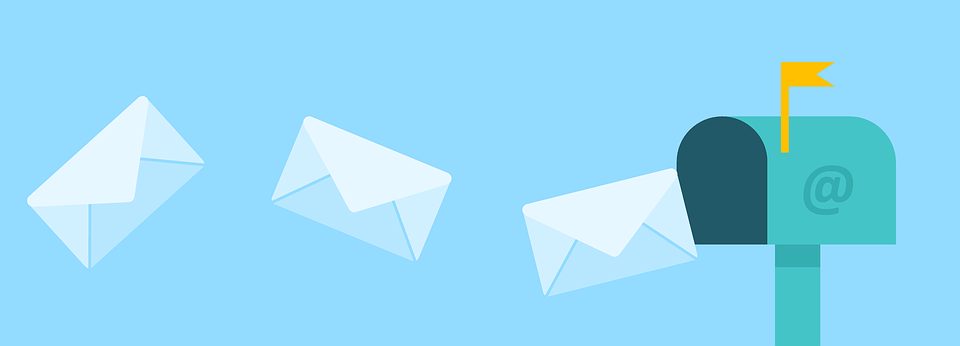
Domain forwarding
Domain forwarding is when you’re pointing one domain to another — the simplest of forwarding. For example, if I typed in www.friesian.club in the address bar, I would automatically be redirected to the friesianconnection.com. Domain forwarding is an easy thing to set up in your account at 101domain. You click on the domain, choose 301 forwarding, which in tech talk means that it’s permanent until you change it. So when I type in www.friesian.club, I’m going to end up at www.friesianconnection.com. Forwarding is commonly used for typos or misspells, and country domains, all of which you want to end up at your .com. Domain forwarding is the easiest way for you to send those visitors, no matter where they started, to end up at your main site.
DNS Propagation
What happens when your client gives you a setting and you set it, and they say, “my site’s not working”? How do you troubleshoot what’s going on with the site?
The first thing that we would check is that either the DNS servers they’ve been given, or the DNS records that their host has asked them to configure for the domain are correct. It’s imperative that all the settings like A records and CNAME records are accurate. If even one digit or one letter is wrong, it’s not going to resolve correctly. If the settings are not correct, you would have to go back to the host and ask them to recheck it again. Updating the right settings, and then re-configuring the domain typically fixes the issue.
A second issue we see quite often doesn’t have to do with the domain or the host itself. Many times the problem is that there’s no SSL configured for the website. As we discussed in the beginning tech talk, there’s HTTP and HTTPS. HTTP is the protocol where requests are sent to the server and received back to the user. So if there’s no “S” within the https, that means that no SSL is configured. Browsers are now displaying an error message, warning users that the site isn’t safe. It gives the user the option to continue forward or to close the window. So it’s really important to always have an SSL on the site itself, so that way users can access the site with no issues.
When Should You Talk to Tech Support?
If there’s an issue with the server the domain is hosted on, an error code will display. In this case, you would go back to your hosting provider and explain the issue that’s happening. They will troubleshoot and fix the problem and come back to you and let you know everything’s fine.
Most of these issues have to do with the host itself. If your client is having a problem with their website resolving, you being the liaison, will need to talk to their host about it. This is when tech talk comes in handy.
Propagations typically take anywhere from a few hours, up to a full day. It depends on a few things like the cache within the user’s browser or the cache on the DNS system when these requests are received. If there is an issue with the DNS records or servers themselves on the domain, any fix is going to take some time to propagate. It is essential to set expectations with your clients that these changes will take time before users can see the fixed site.
Also with propagation, if you are making changes to domains that are country codes, this can take even longer. Country code domain registries are often located in smaller regions and operate slowly. Often we as the registrar and host are waiting for them to process changes. On an infrequent occasion you could get up to 48 hours for a very small manual registry to update those nameservers. If there is ever a time where propagation passes 24 hours, feel free to make sure to check with your registrar or host. We will ensure that everything is submitted properly. Perhaps we’re just waiting on the registry itself.